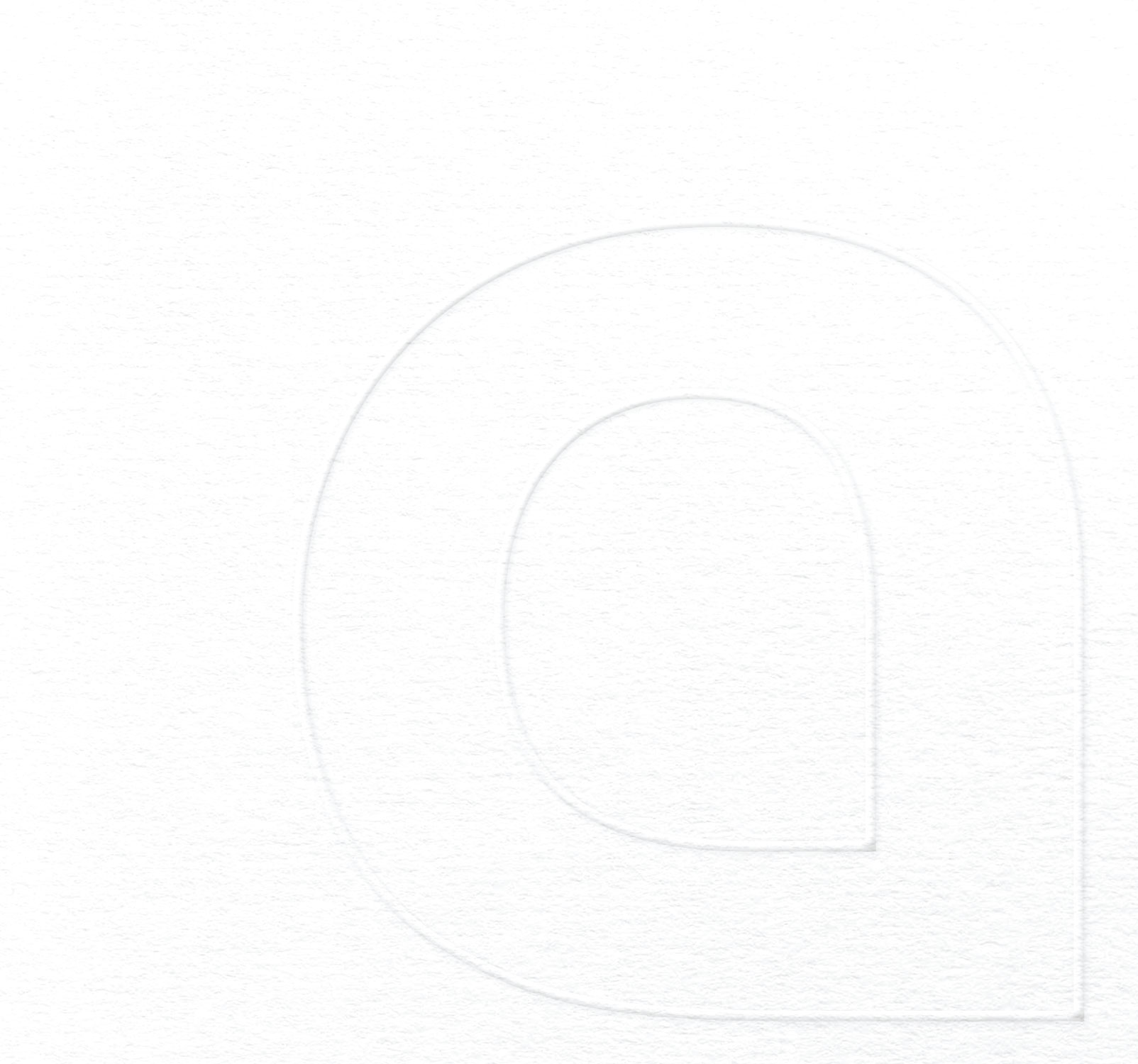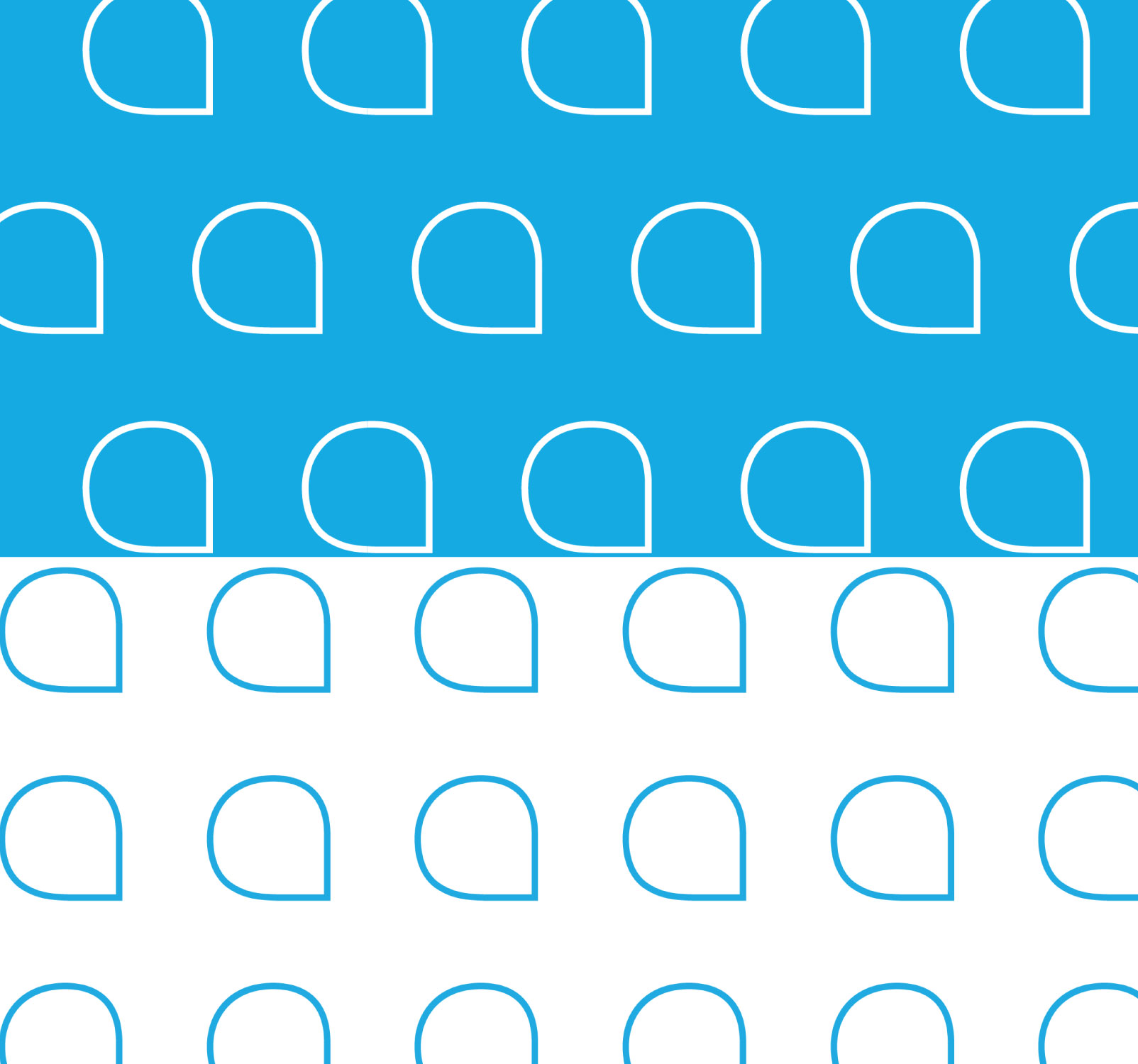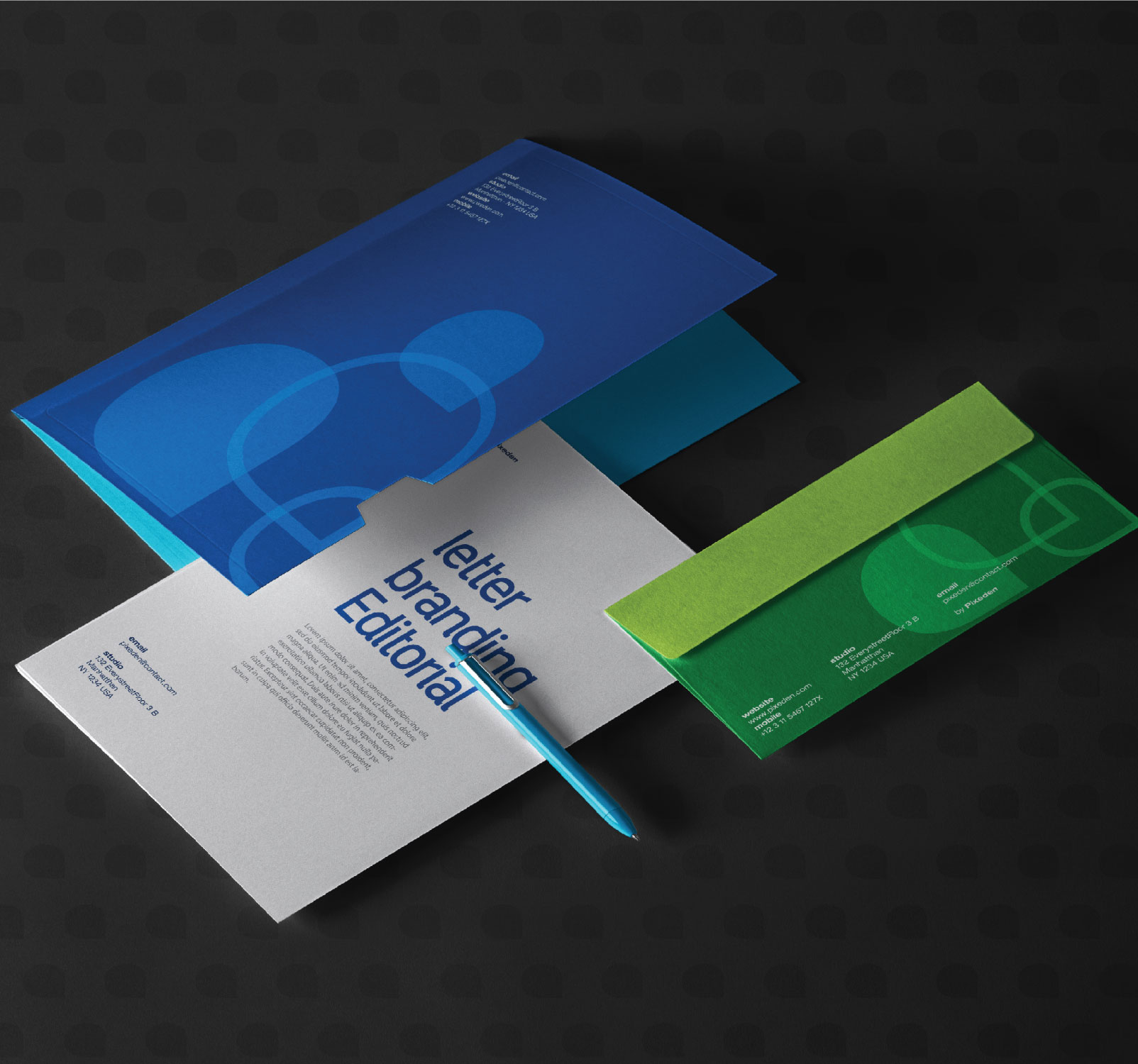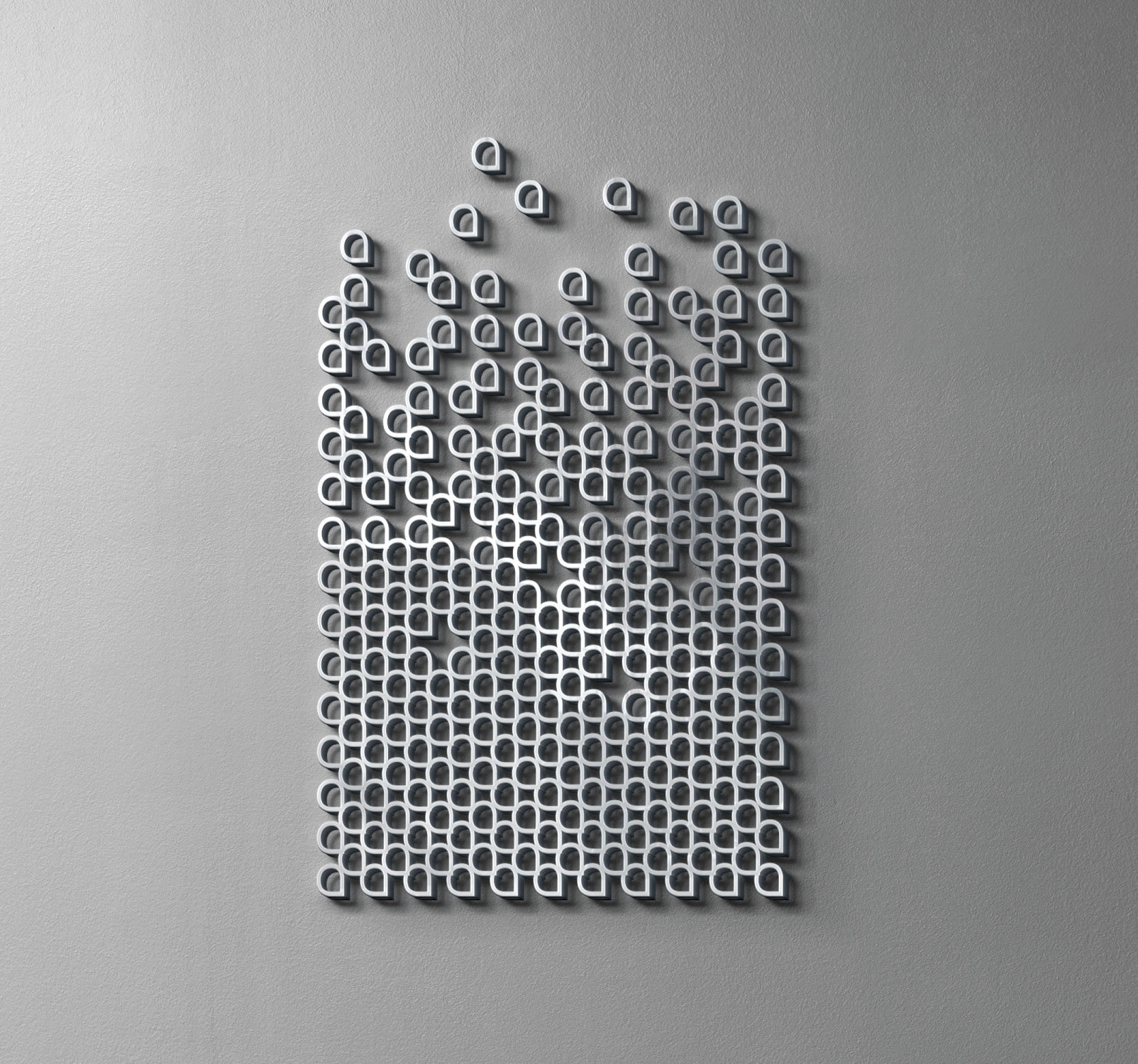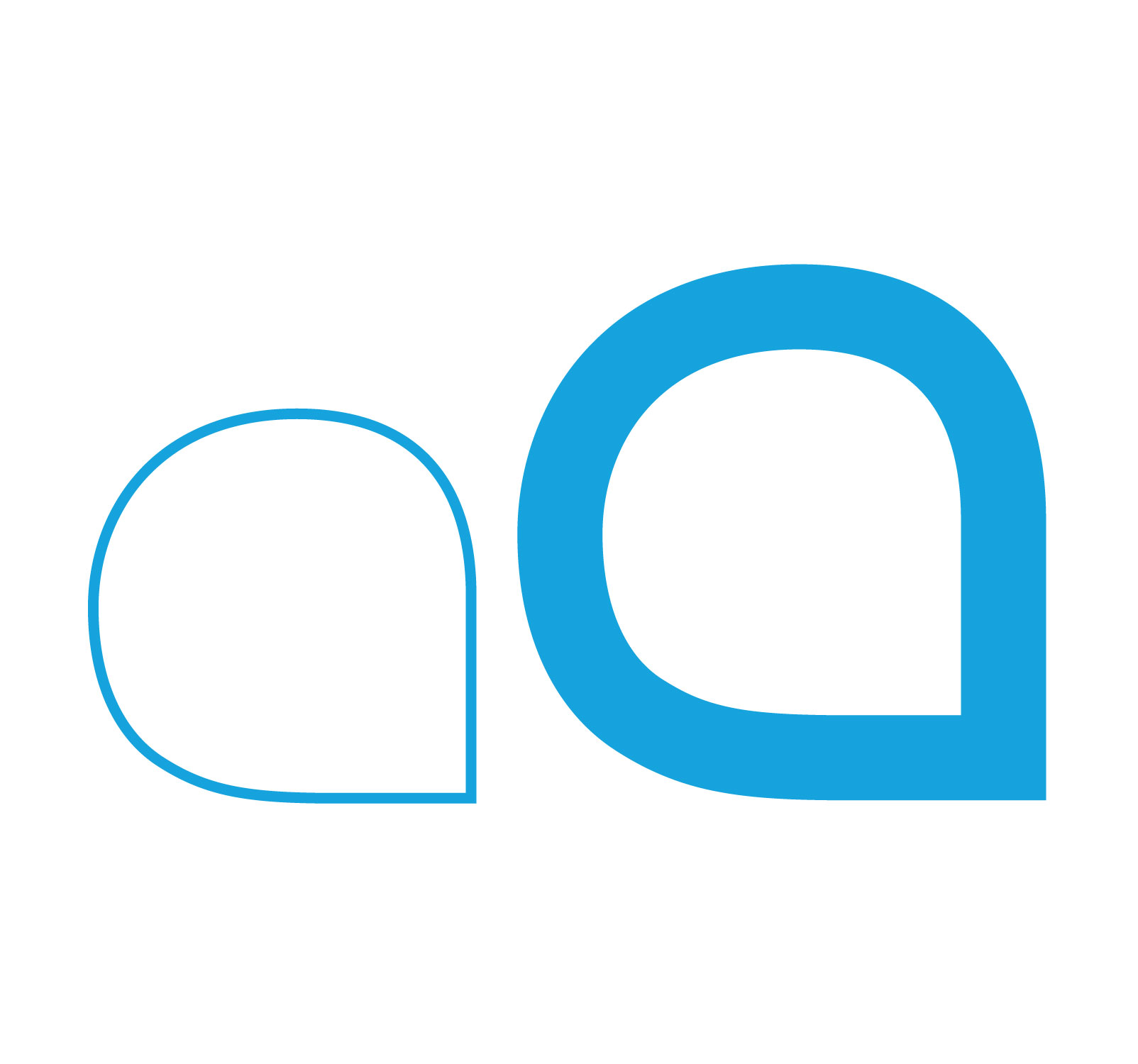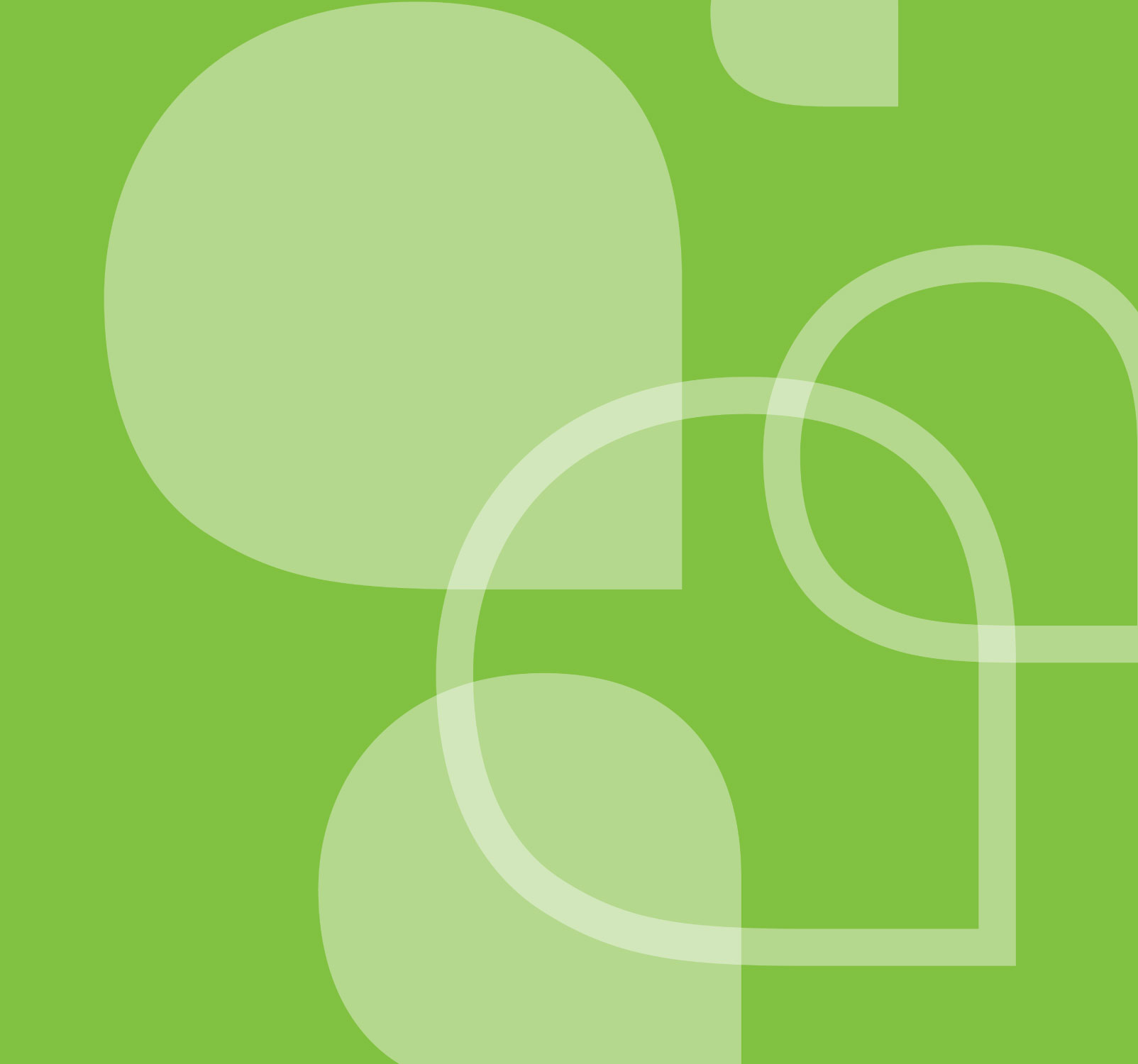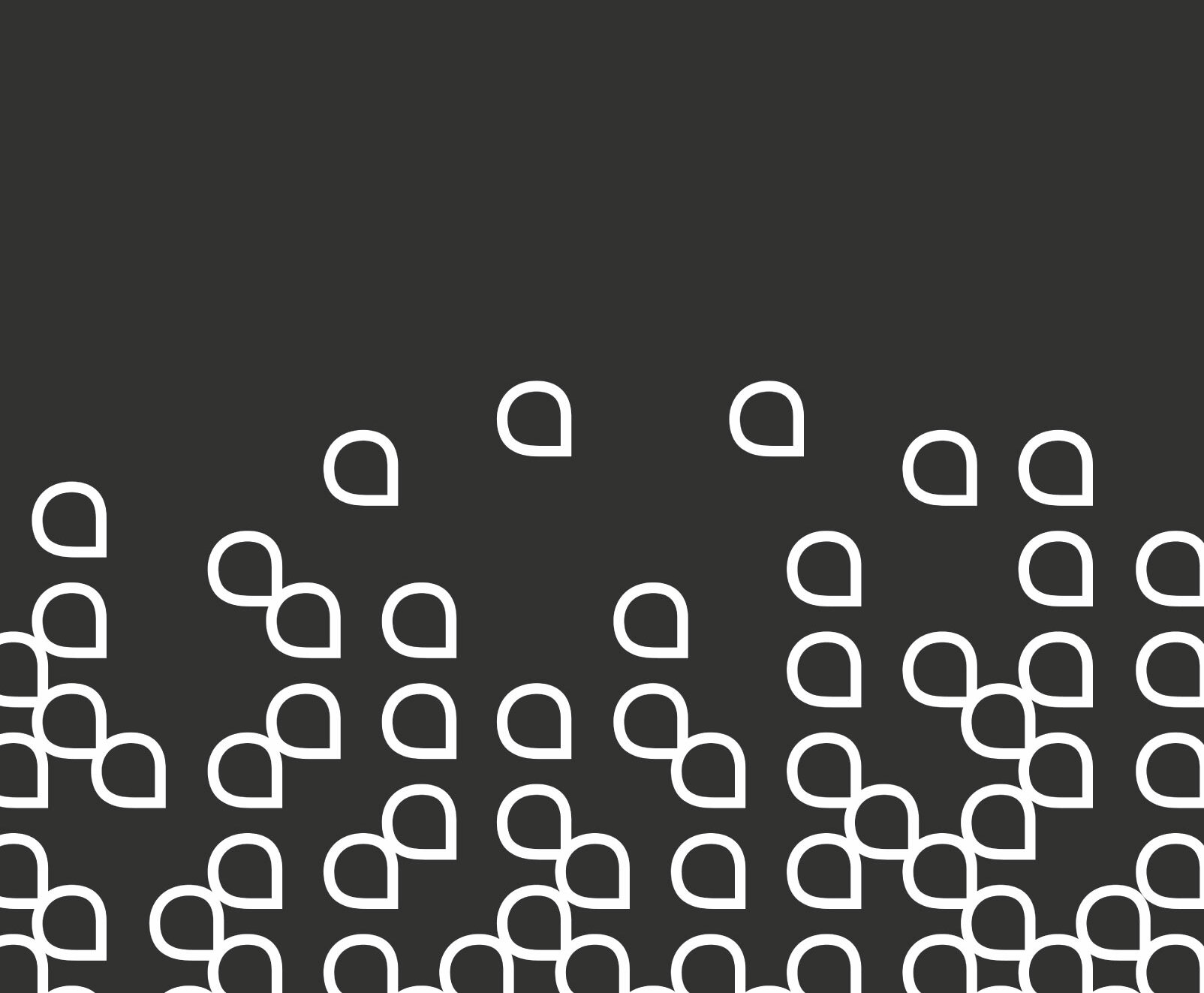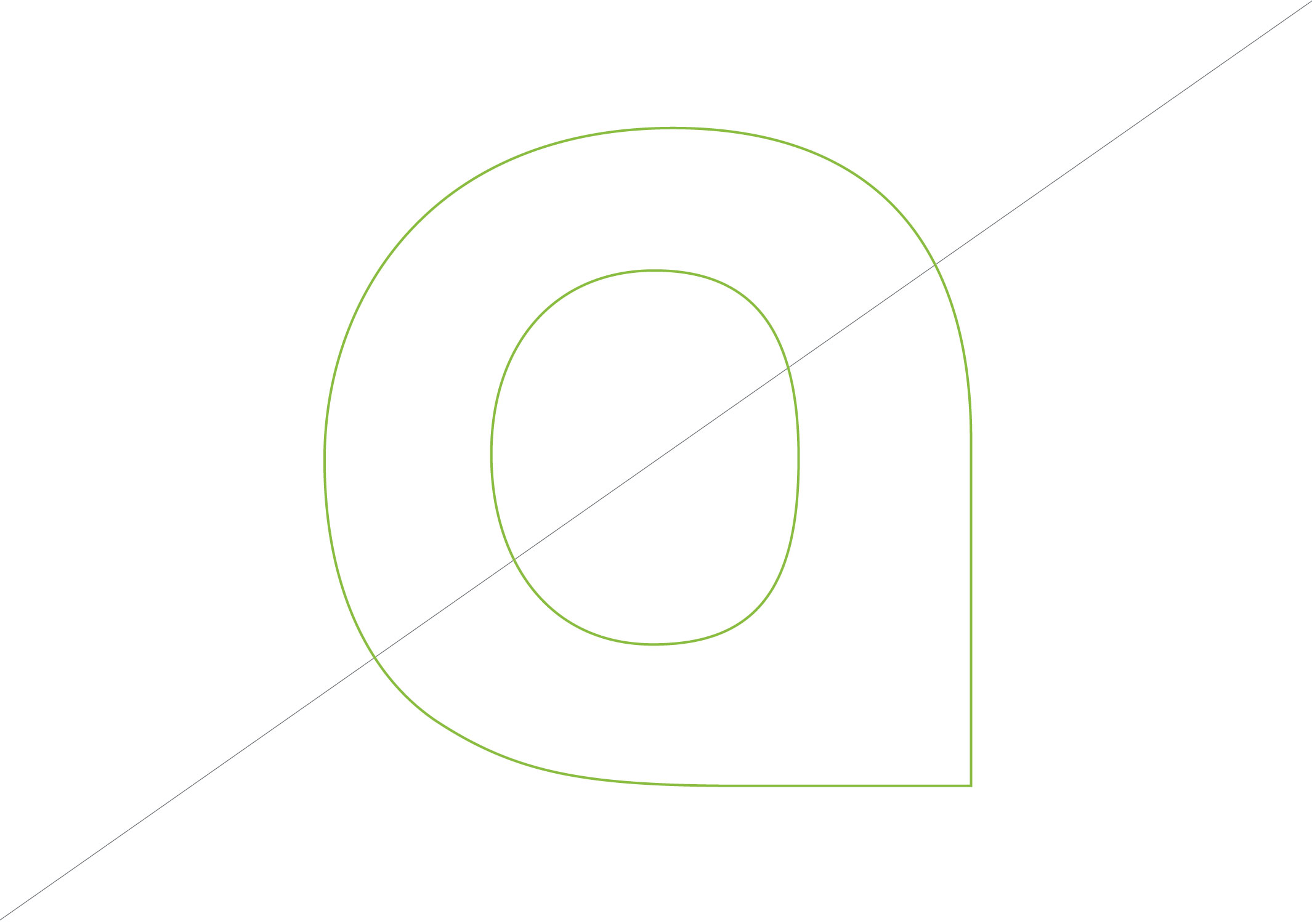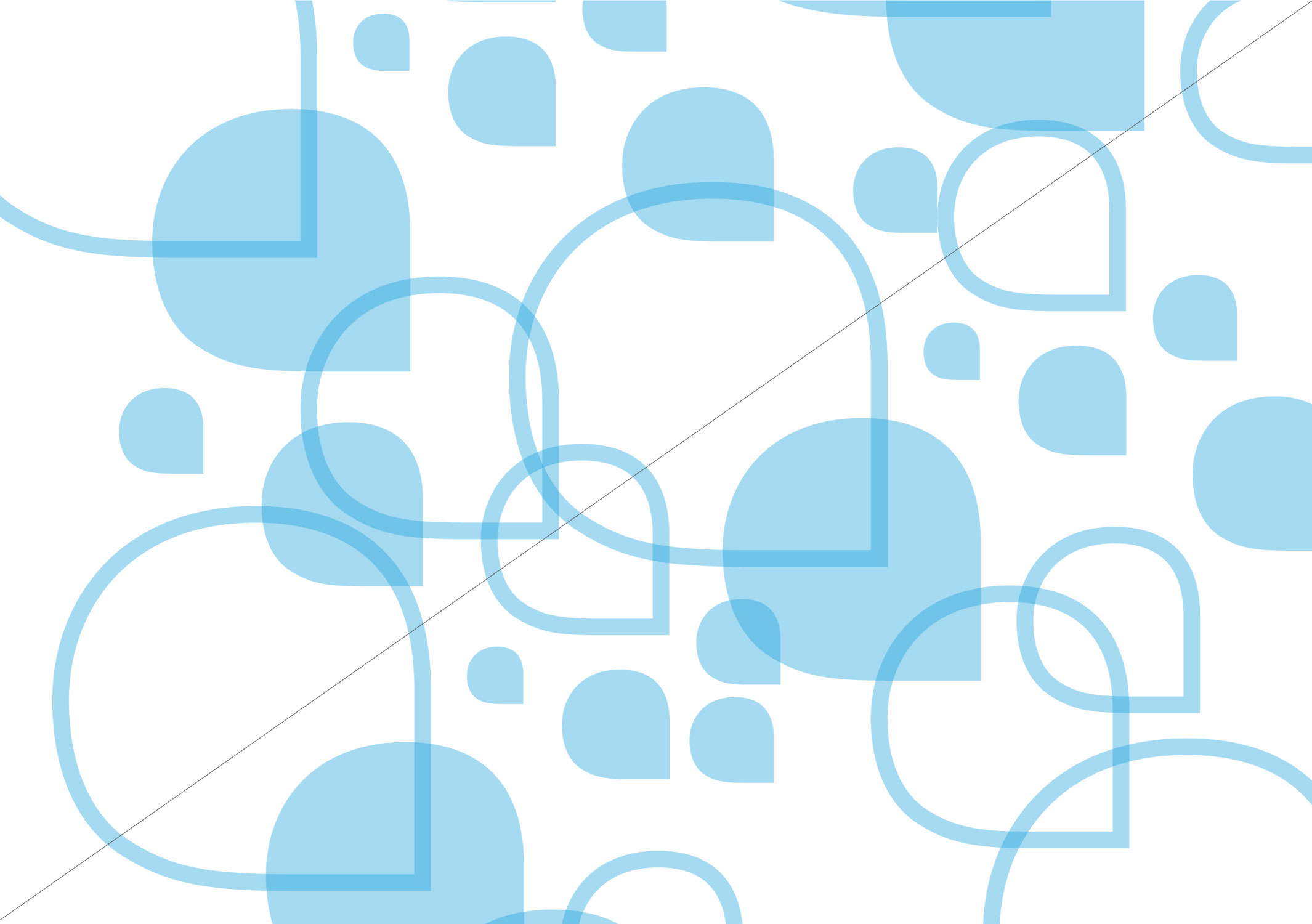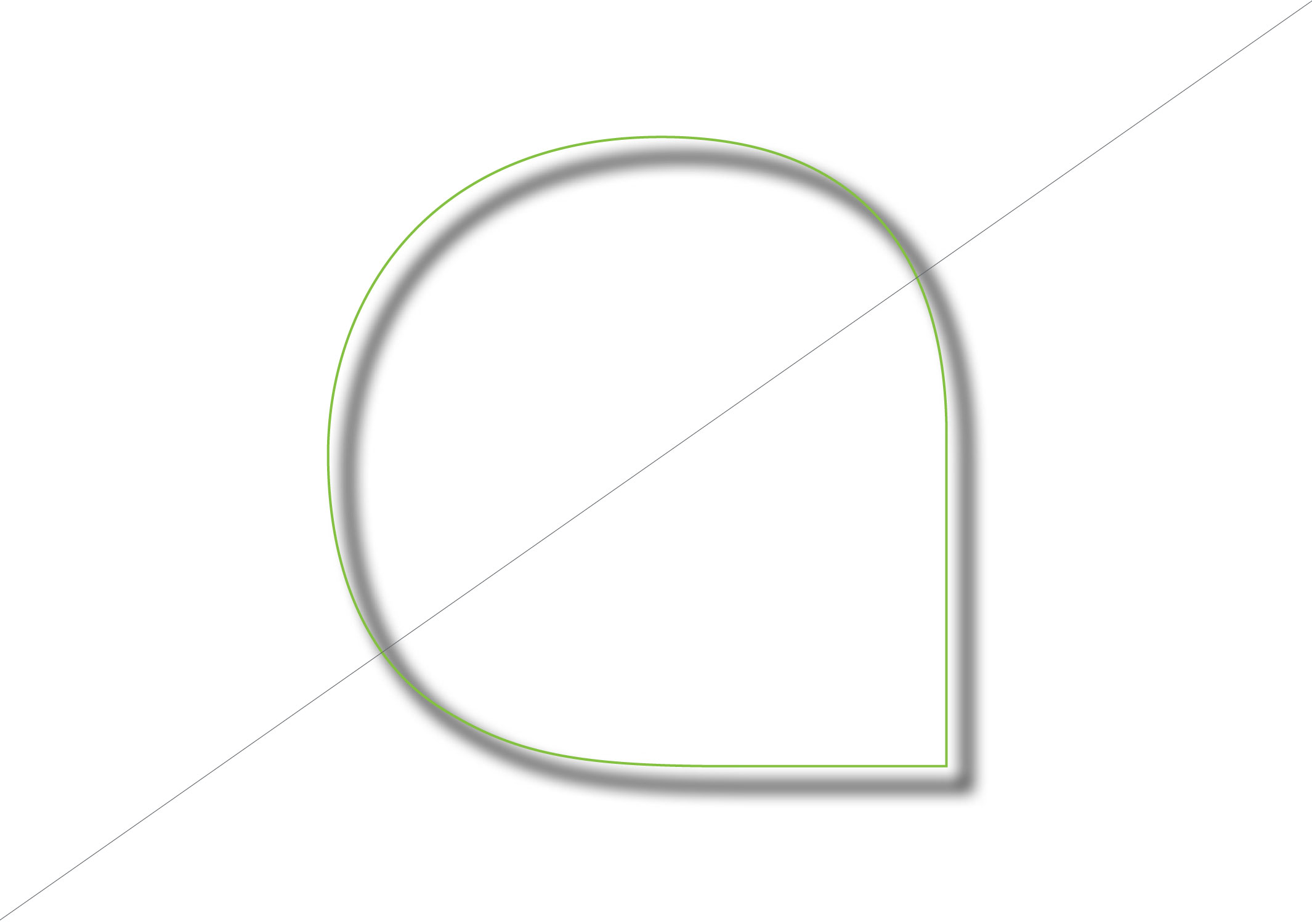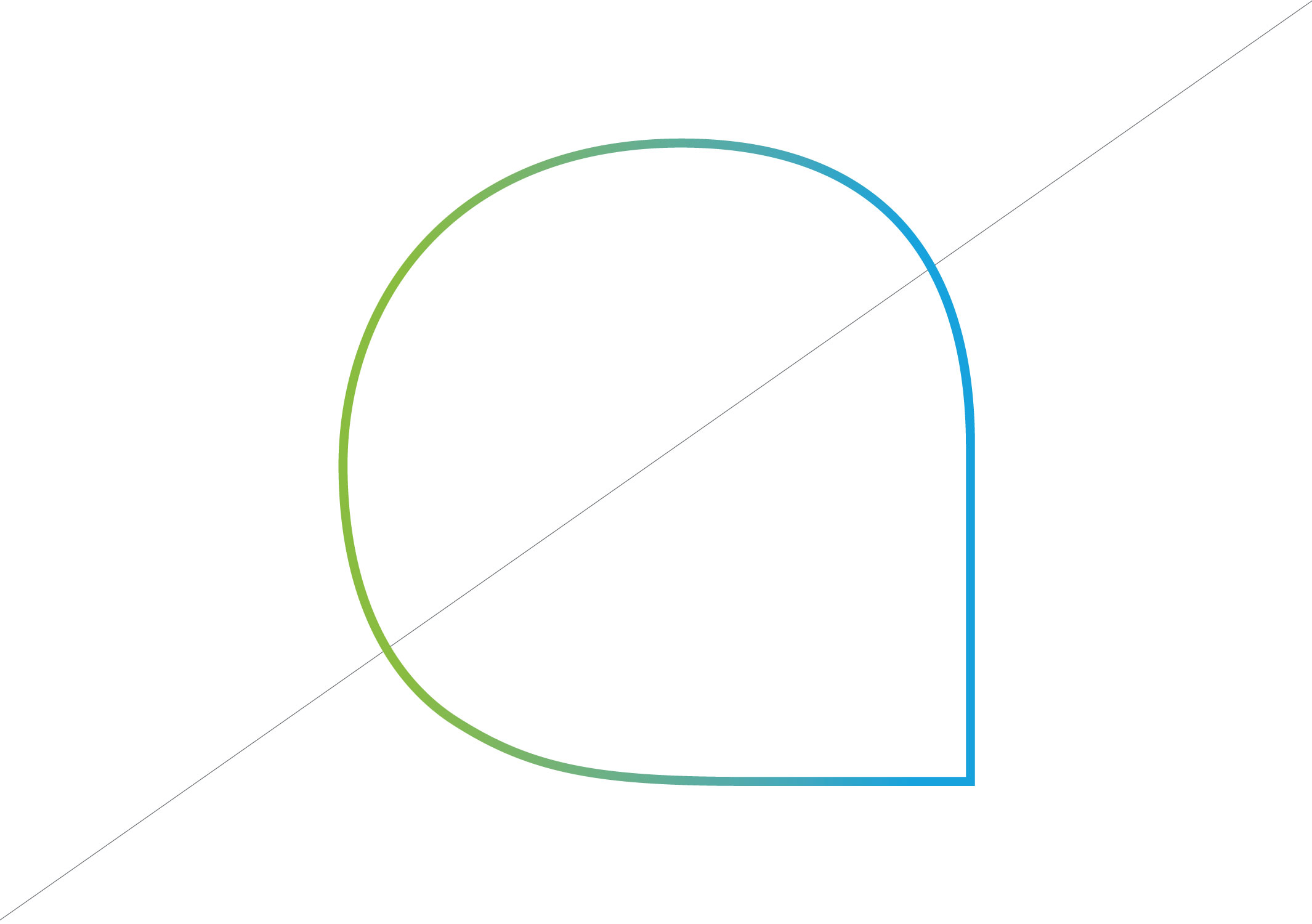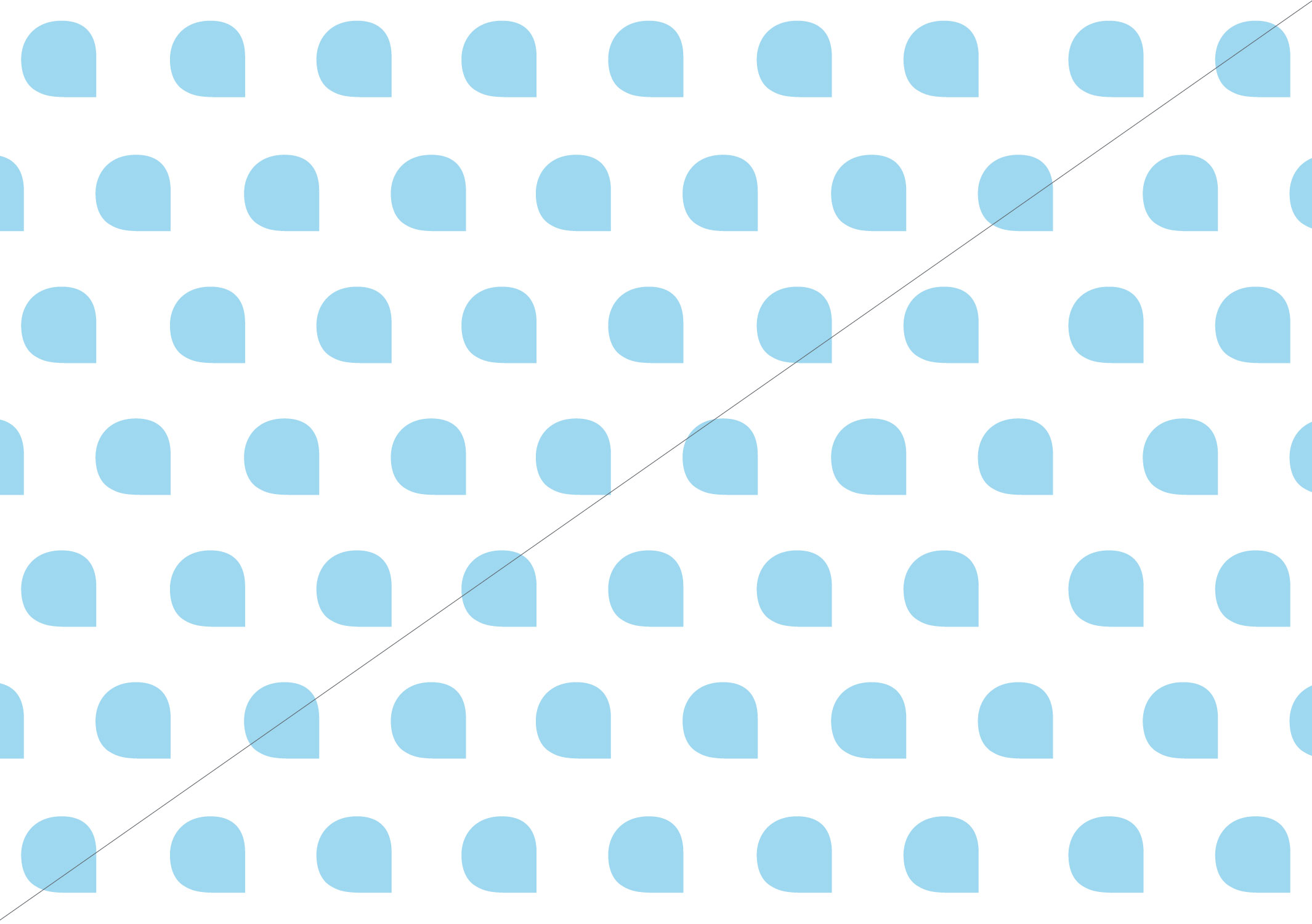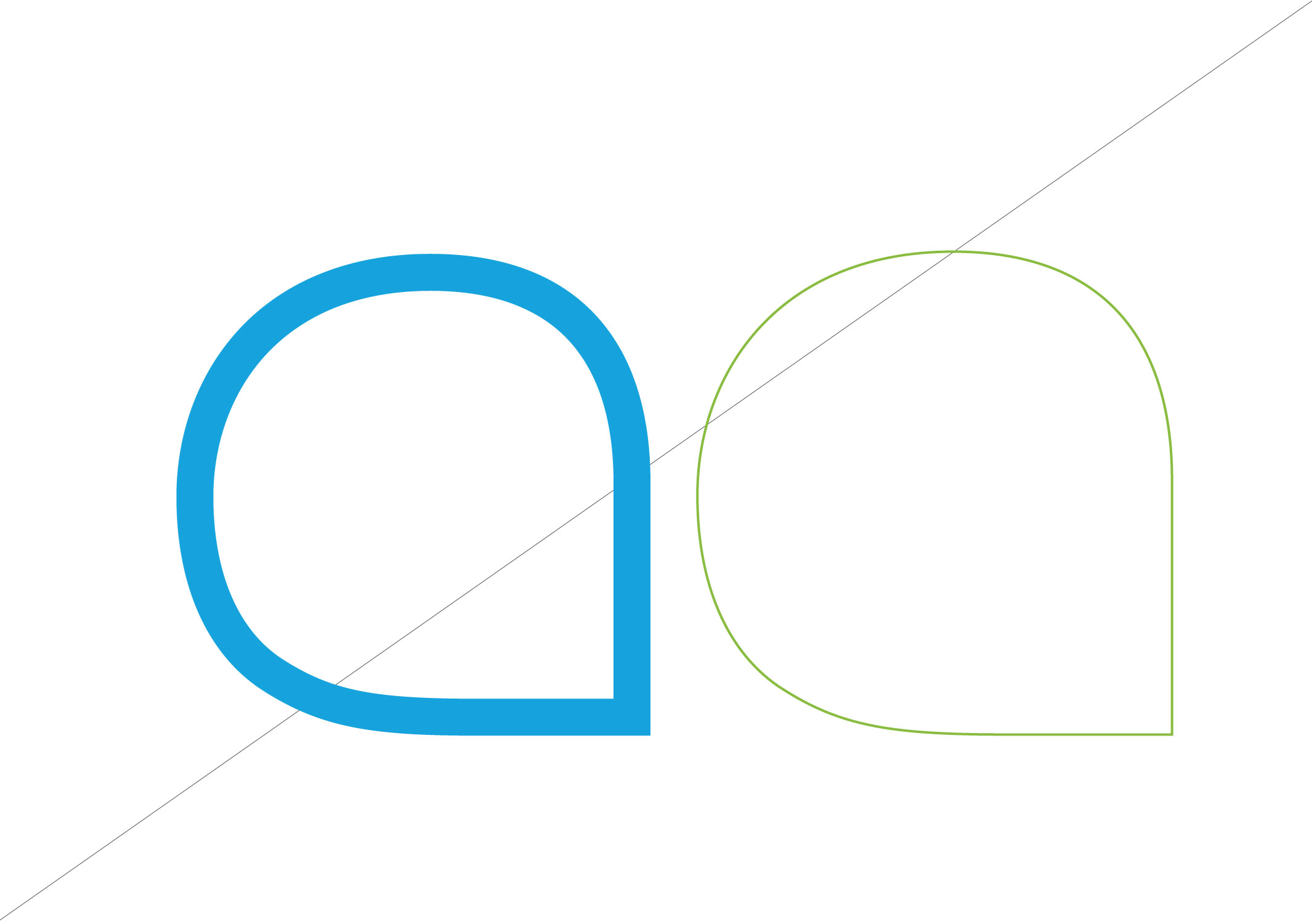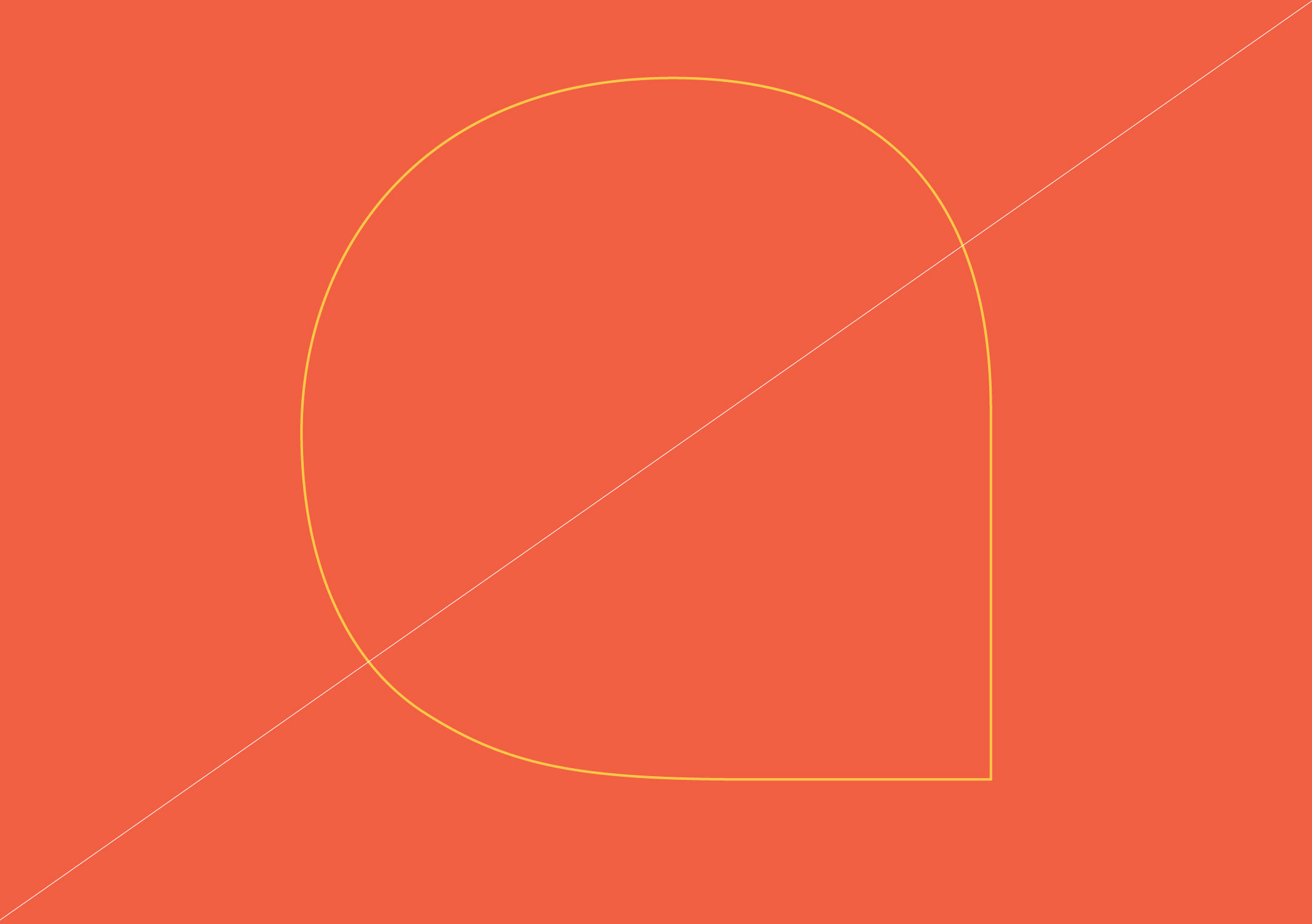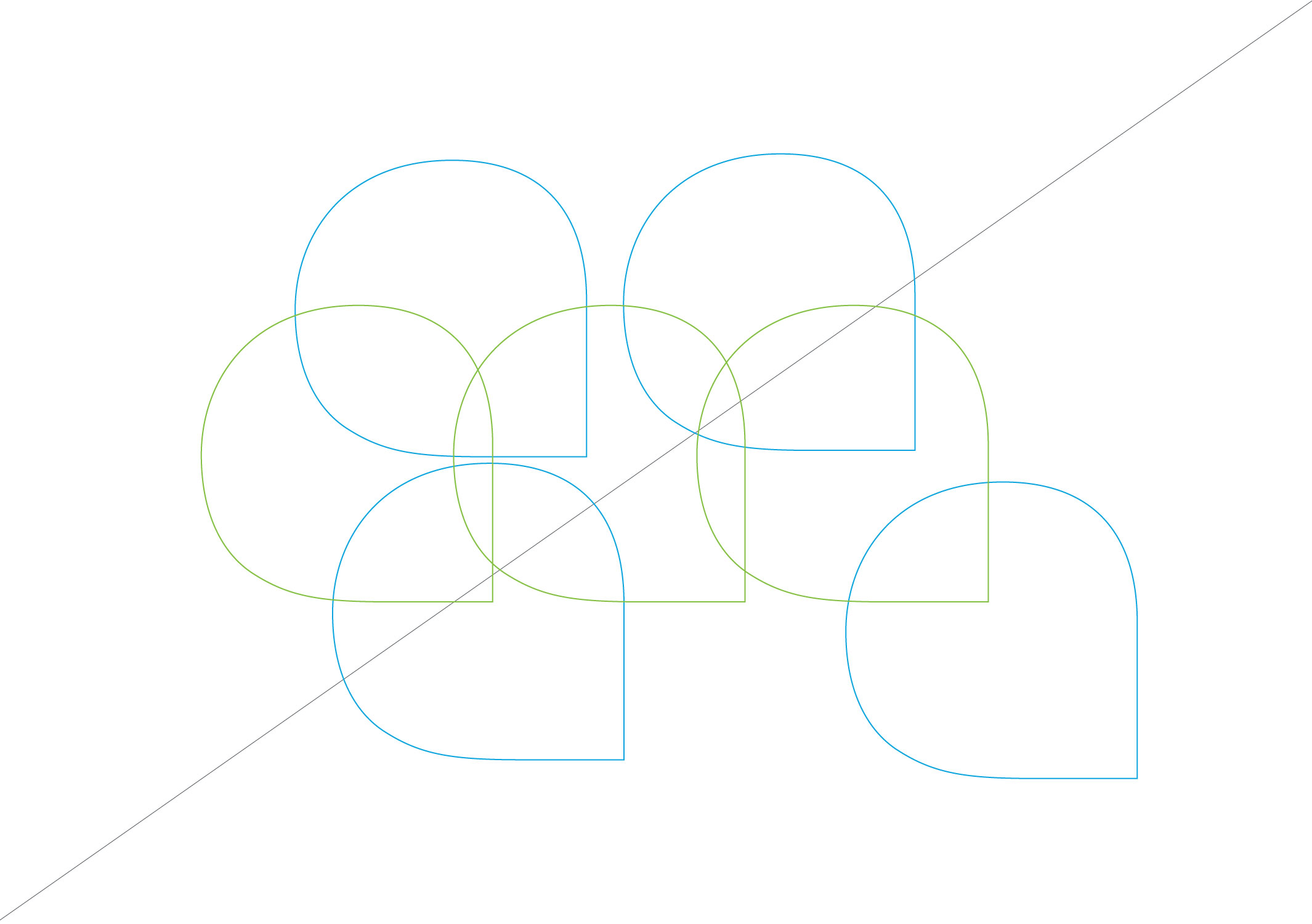-
search
Our fixed pattern is designed to be used on different materials, from digital to offline applications. They come in two styles: stacked and hexagon. Both versions can be outline or filled forms and all of them use our primary color palette.
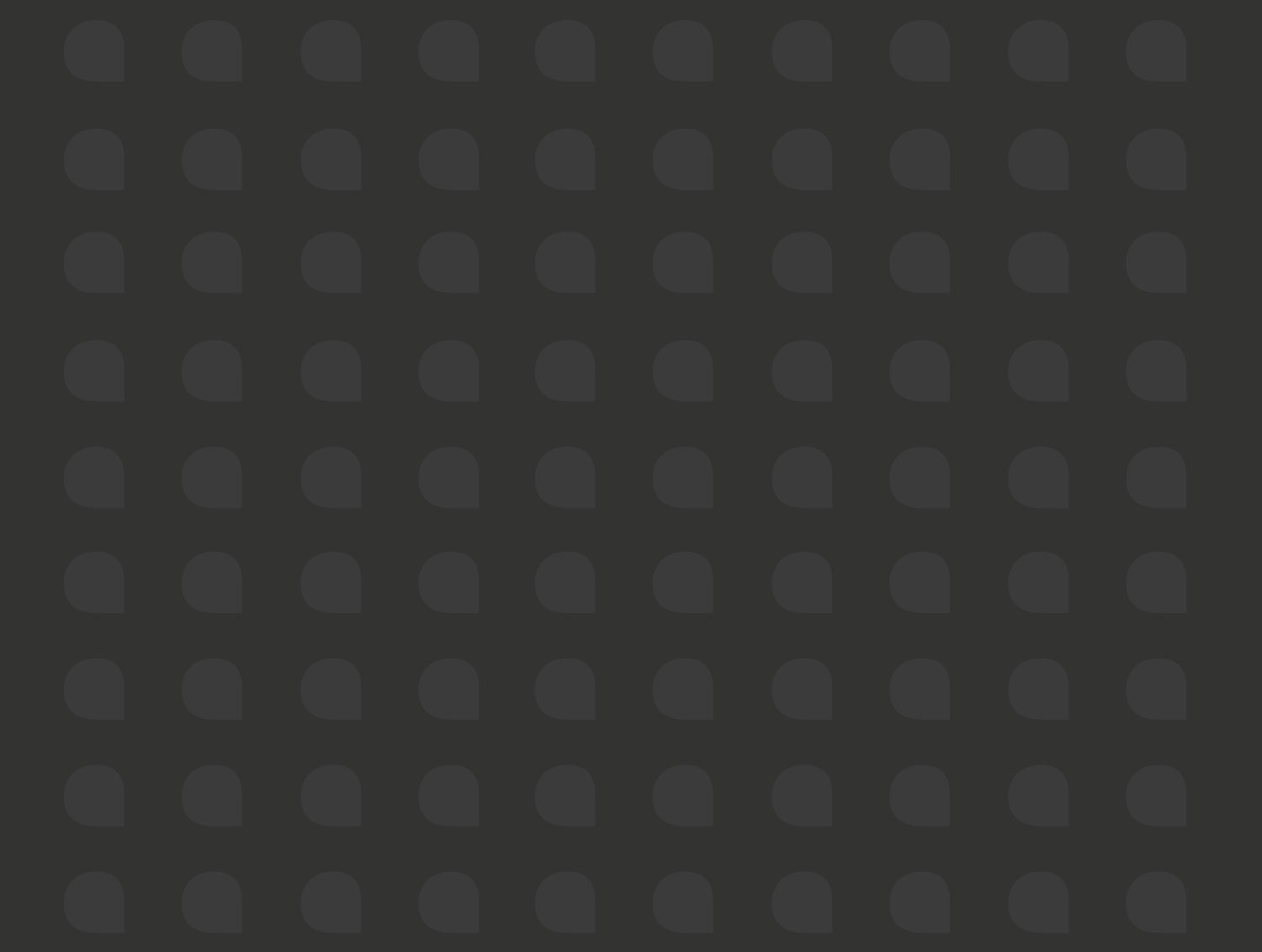
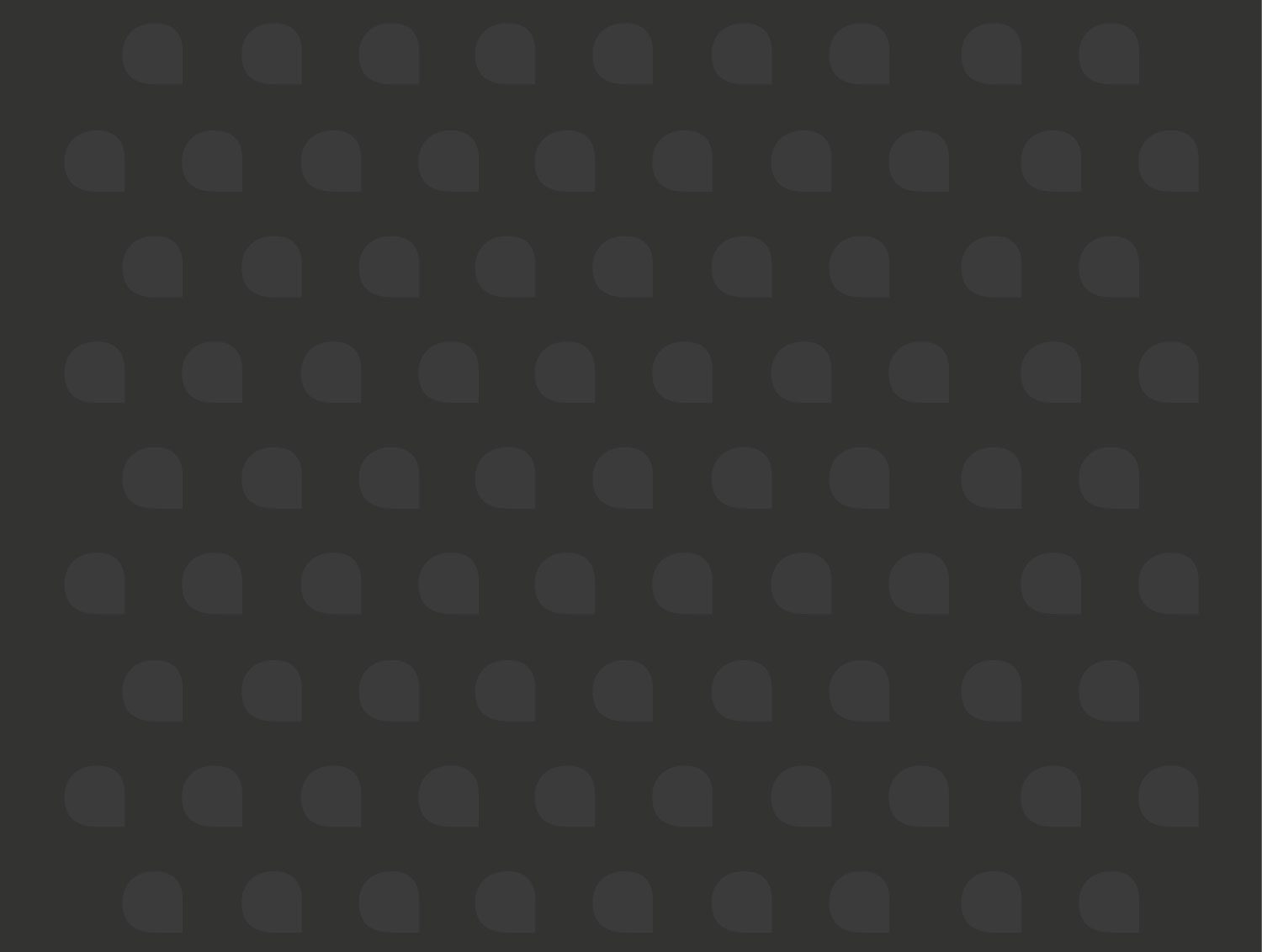
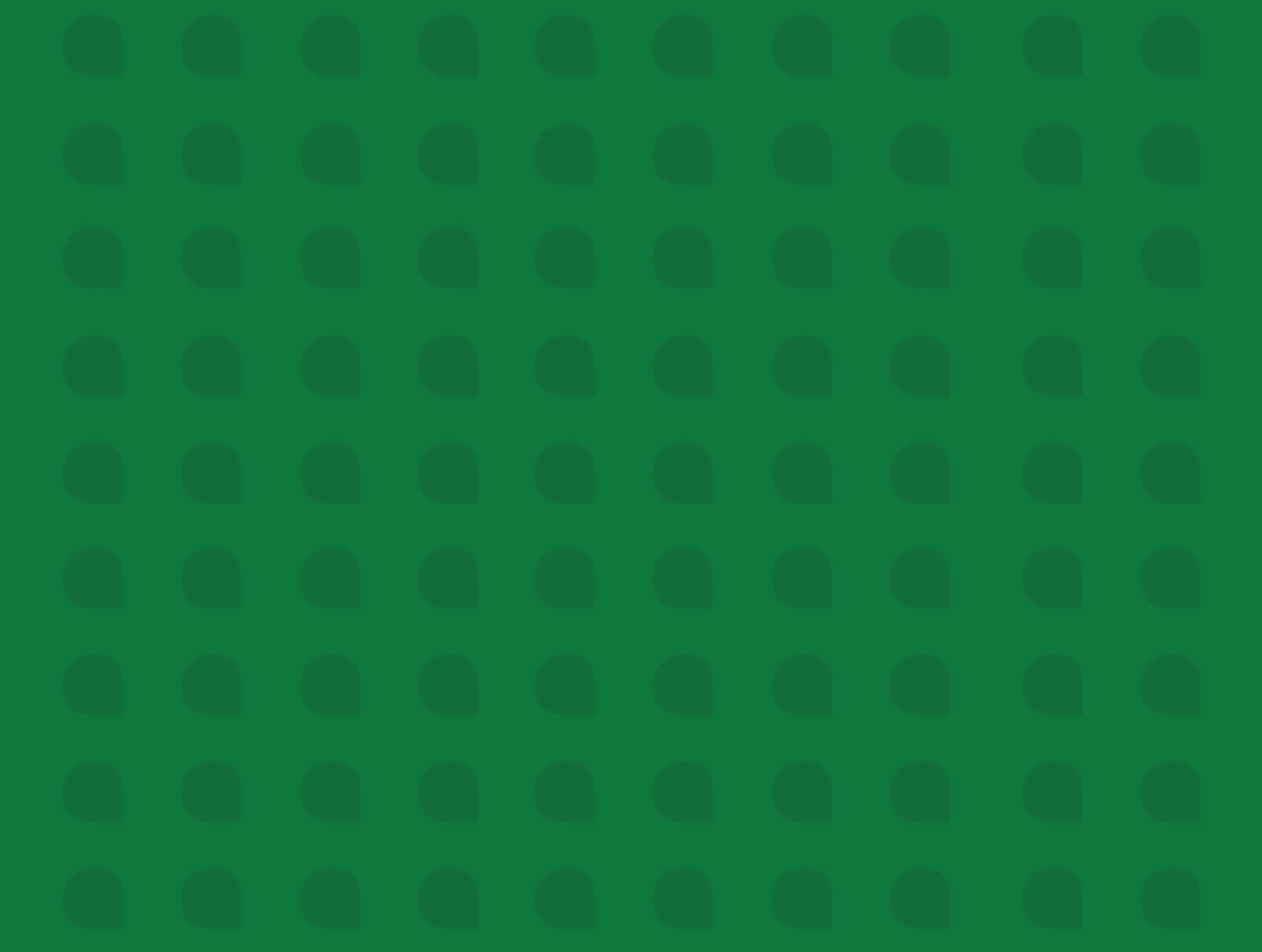
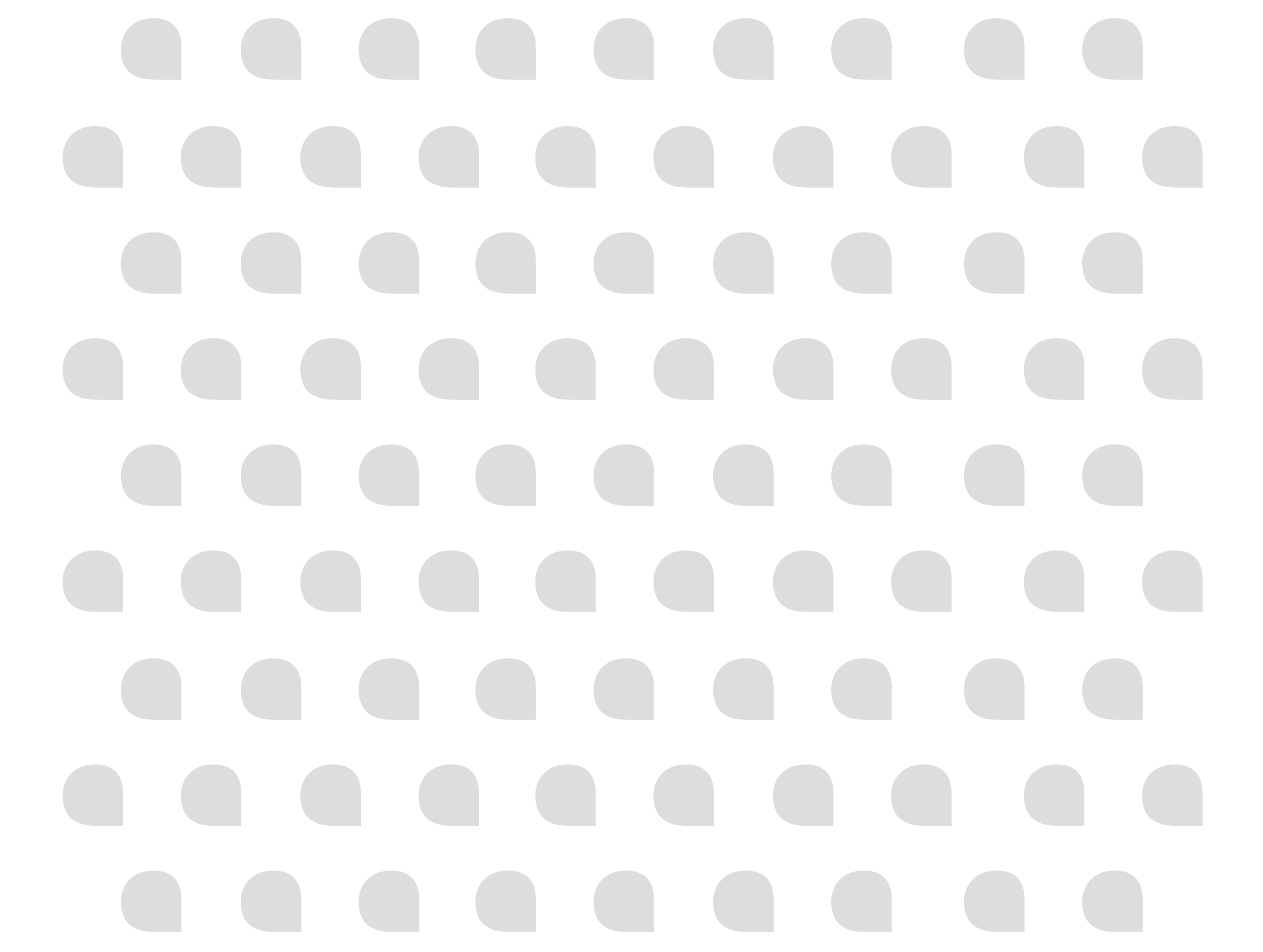
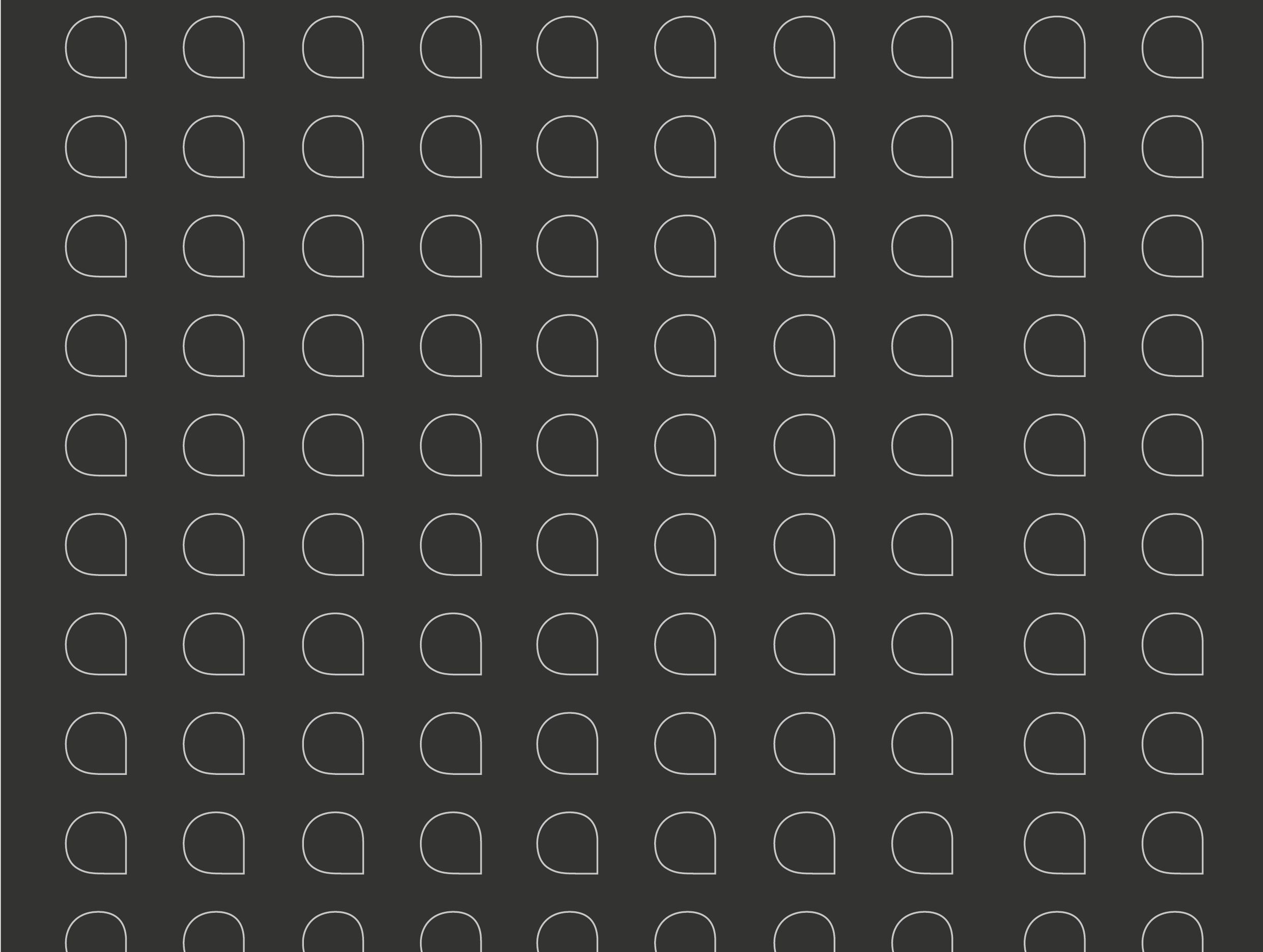
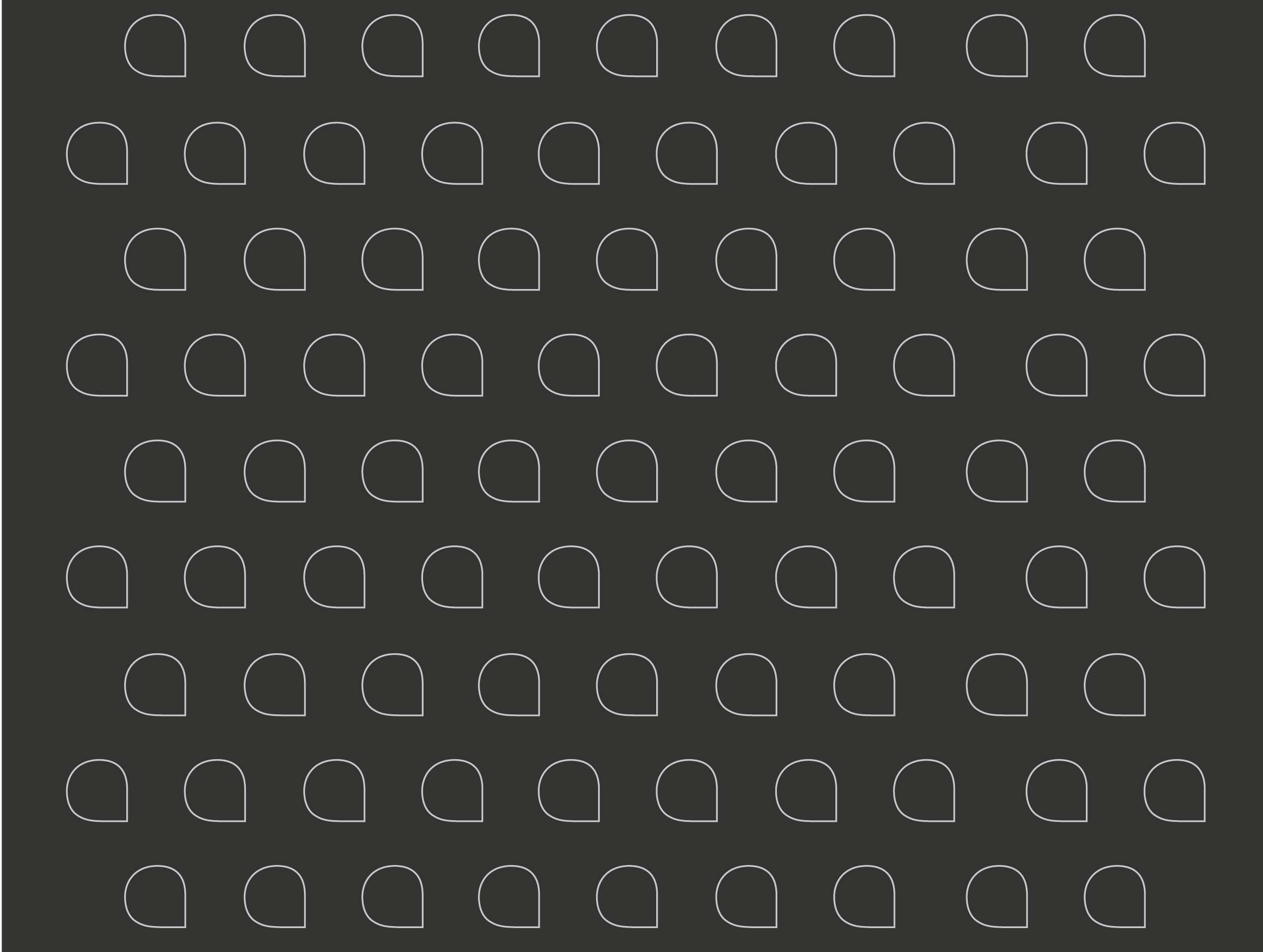
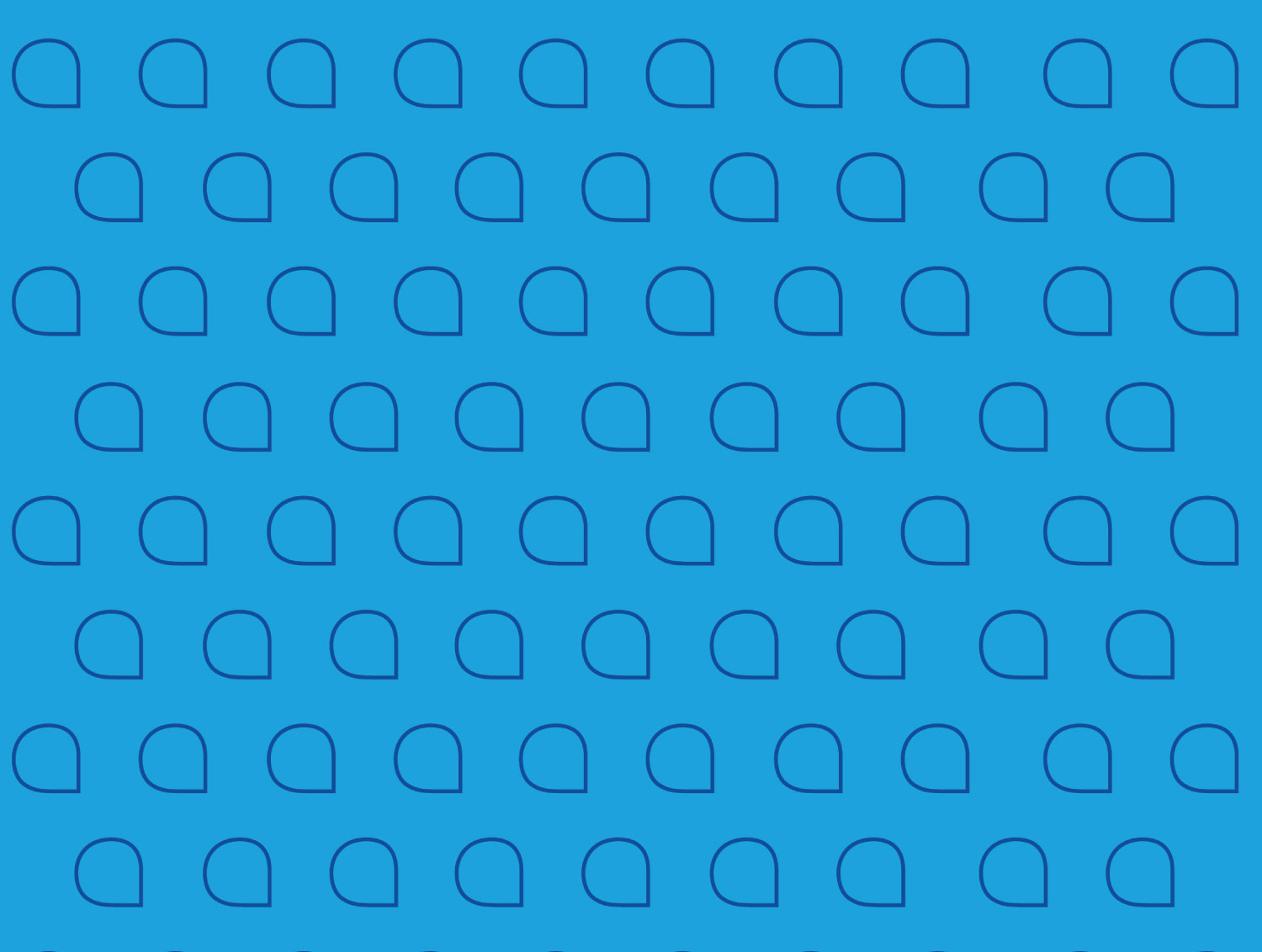
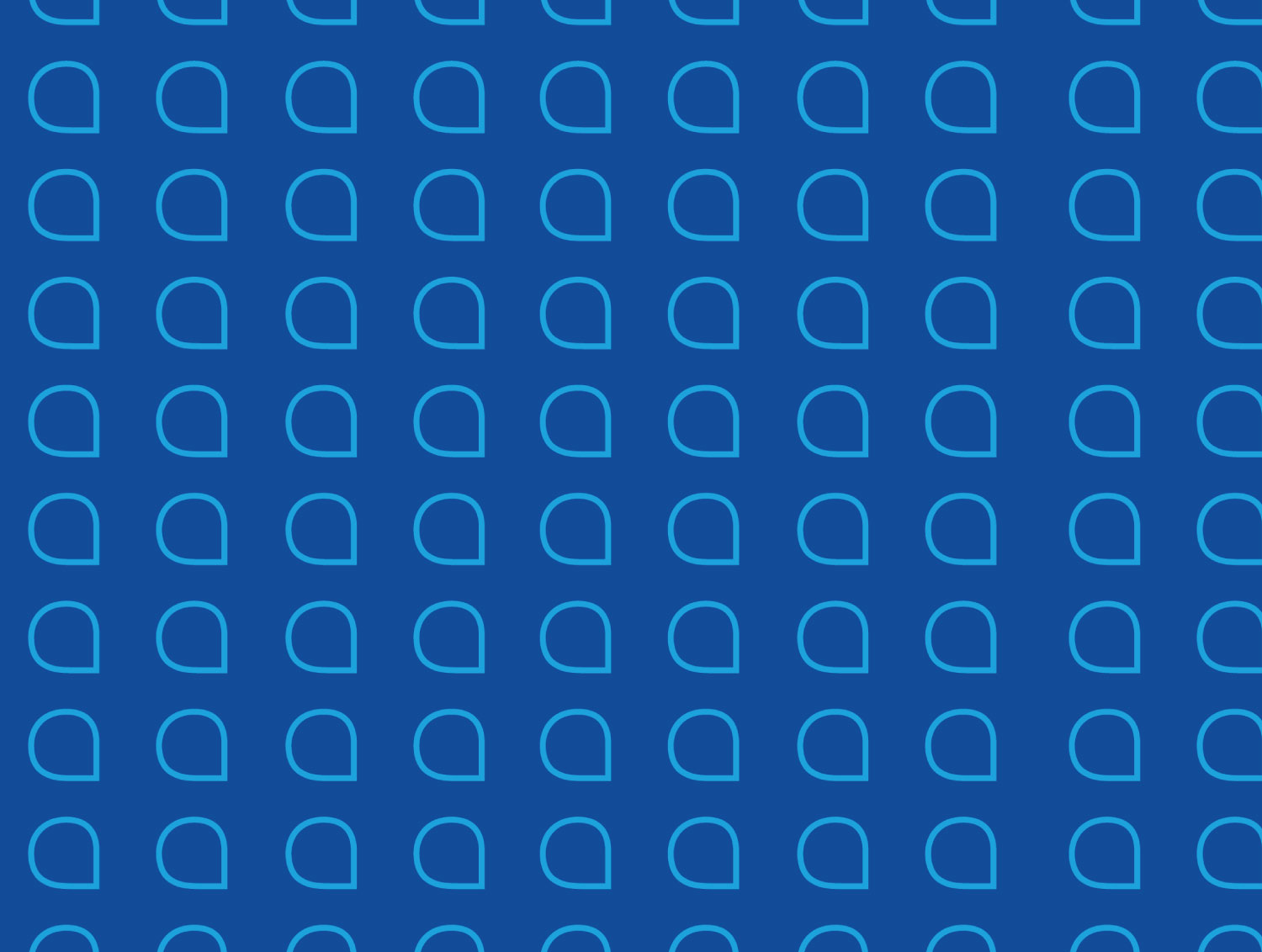

Our original wordmark should be the starting point to create a pattern. This will ensure correct measurement through out the design. Be sure to send to Corporate Identity reviewers before submitting final work.

Change the color setting from fill to outline, then create the stroke based on the following:
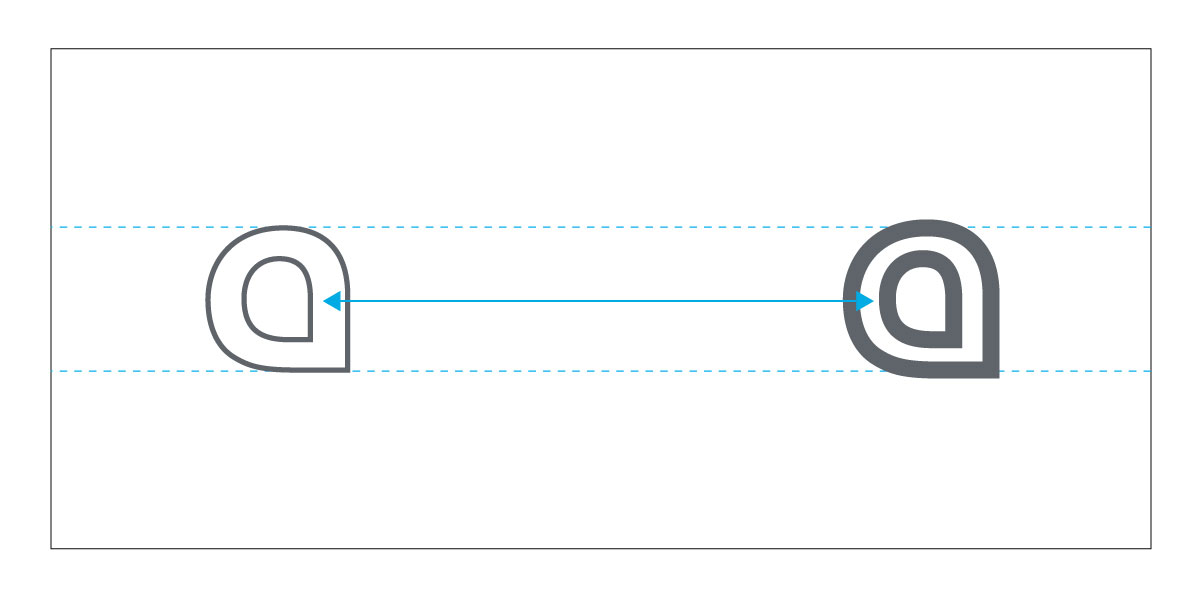
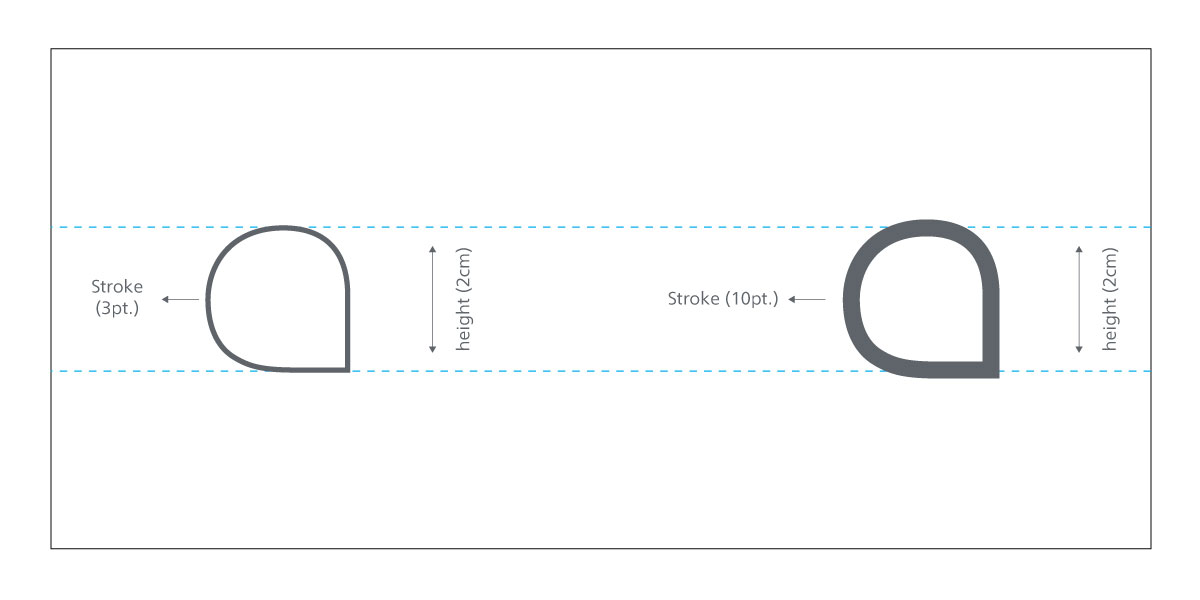
Note: To ensure consistency in the size of the stroke it must be converted to an outline before moving into design.

Change the color setting from fill to outline, then create the stroke based on the following:
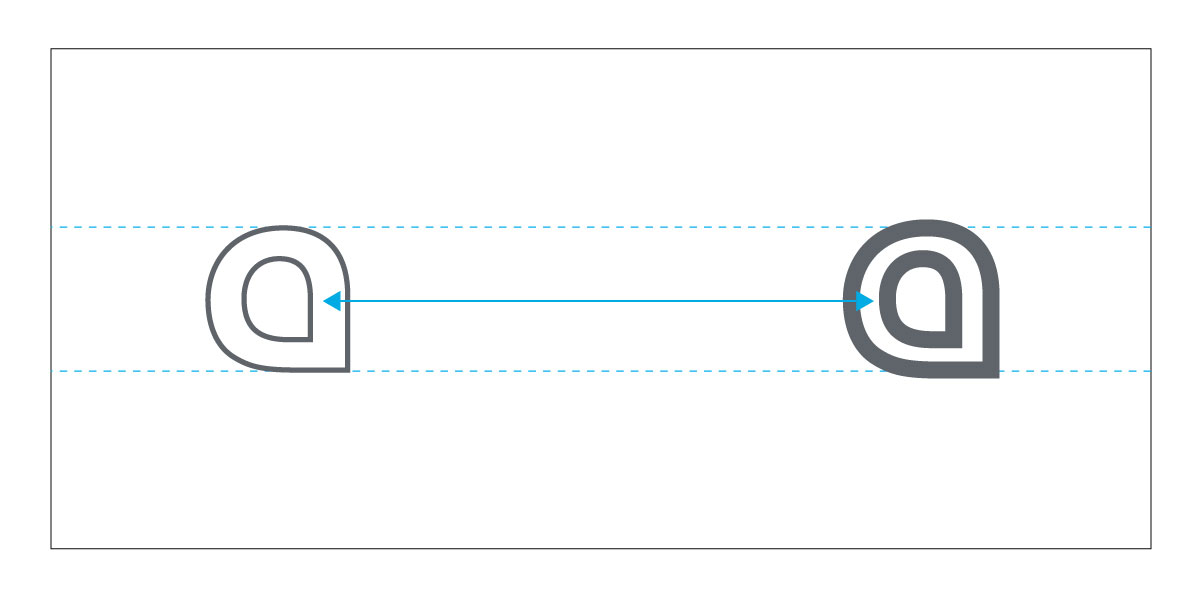
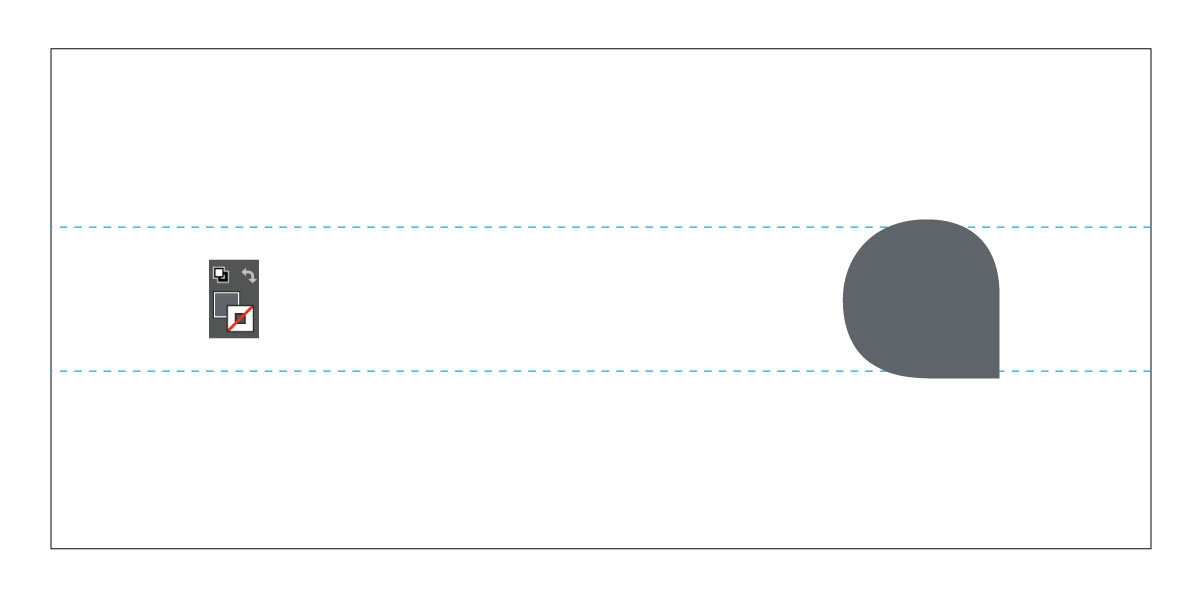
To create a pattern, follow the steps below (you can also download ready ones in our Brand Portal). Note that custom created patterns require advanced knowledge in Adobe Illustrator. Be sure to send to Corporate Identity reviewers before submitting final work.
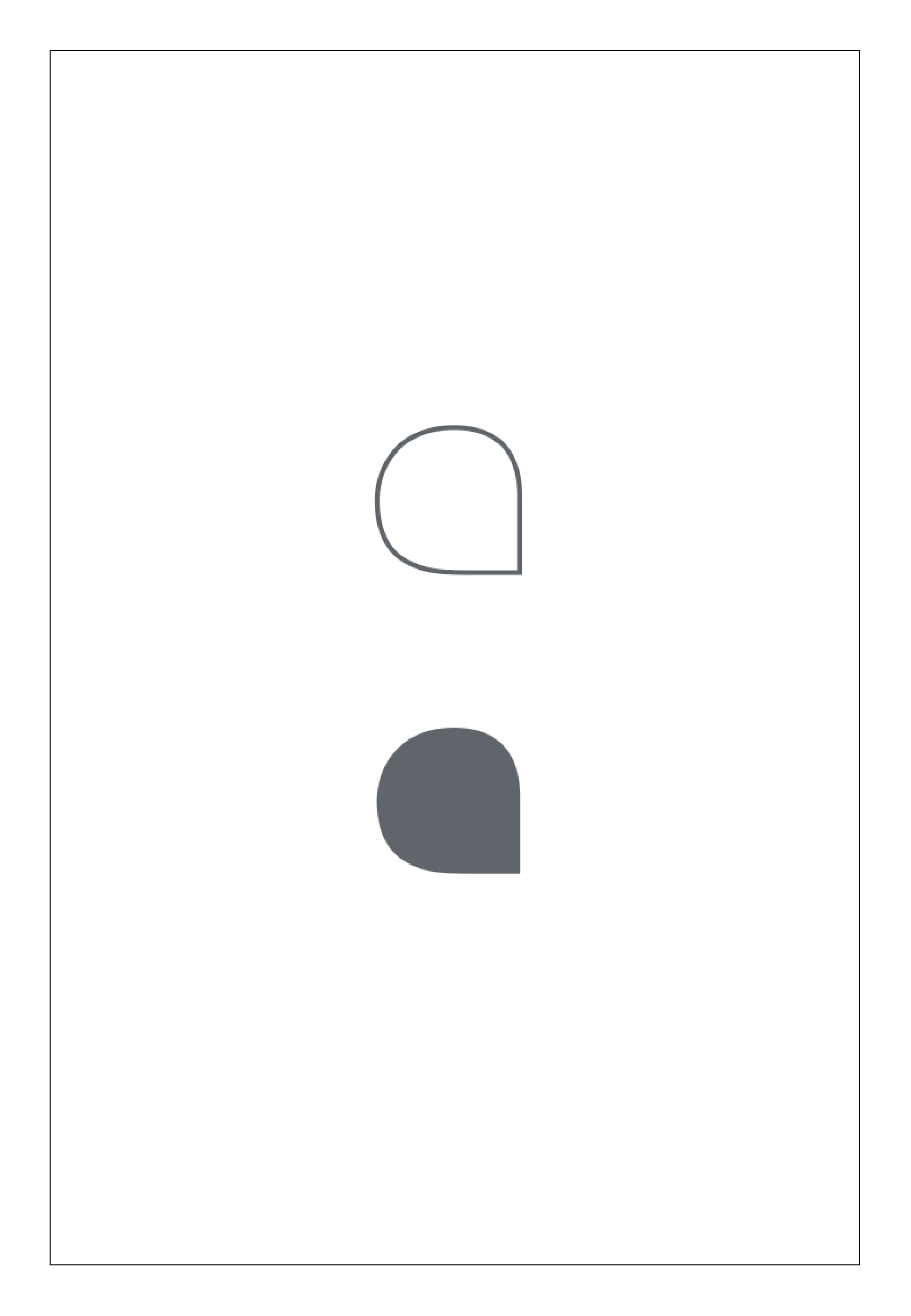
After applying the correct size specifications, choose the style you prefer based on the design (outline or full). If your choice is the full version, please go to step 3.
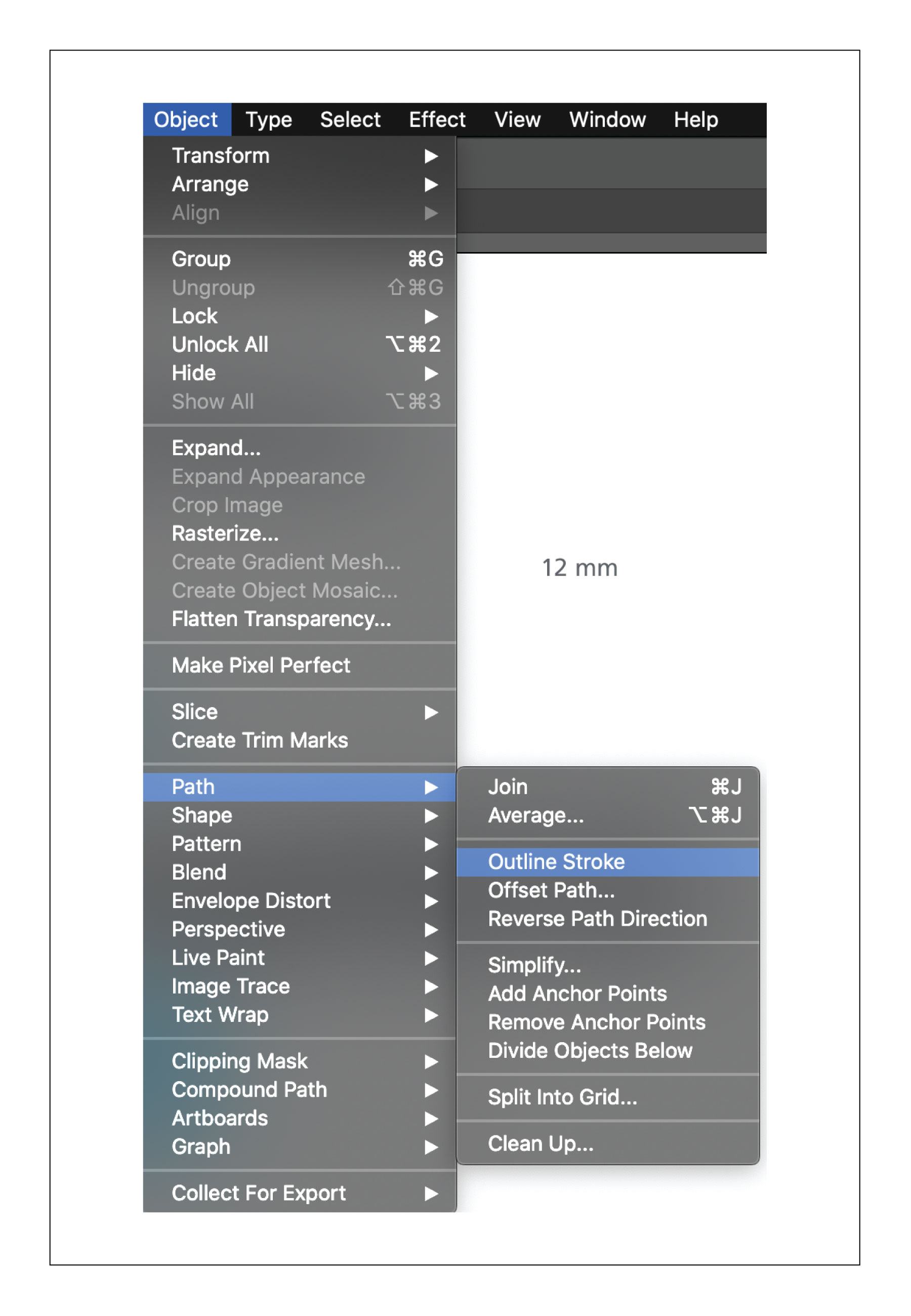
If you choose the outline version make sure the stroke is 3 pt., then outline the stroke.
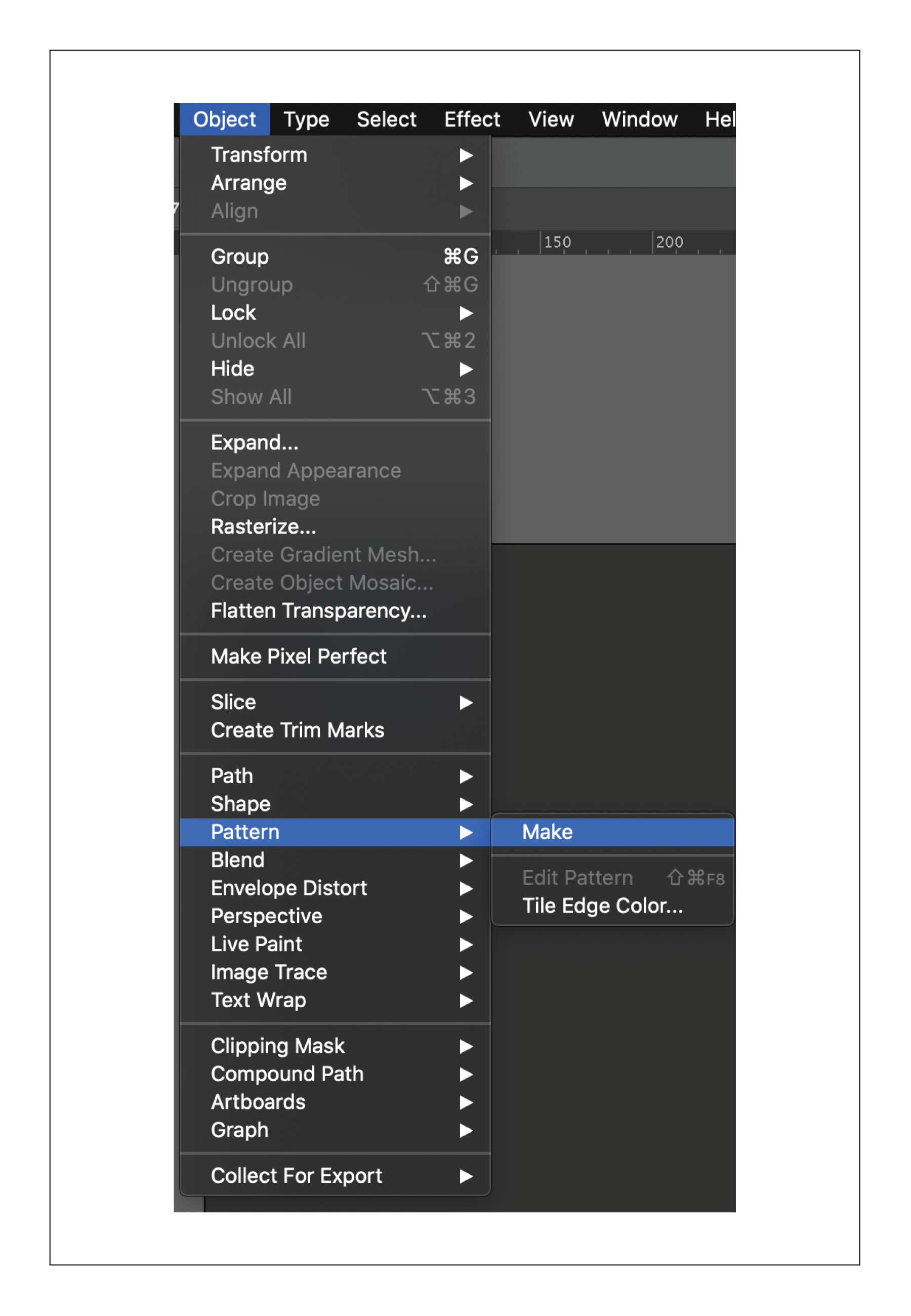
To make the pattern, first select the letter, then from the object dropdown menu go to Pattern and select make.
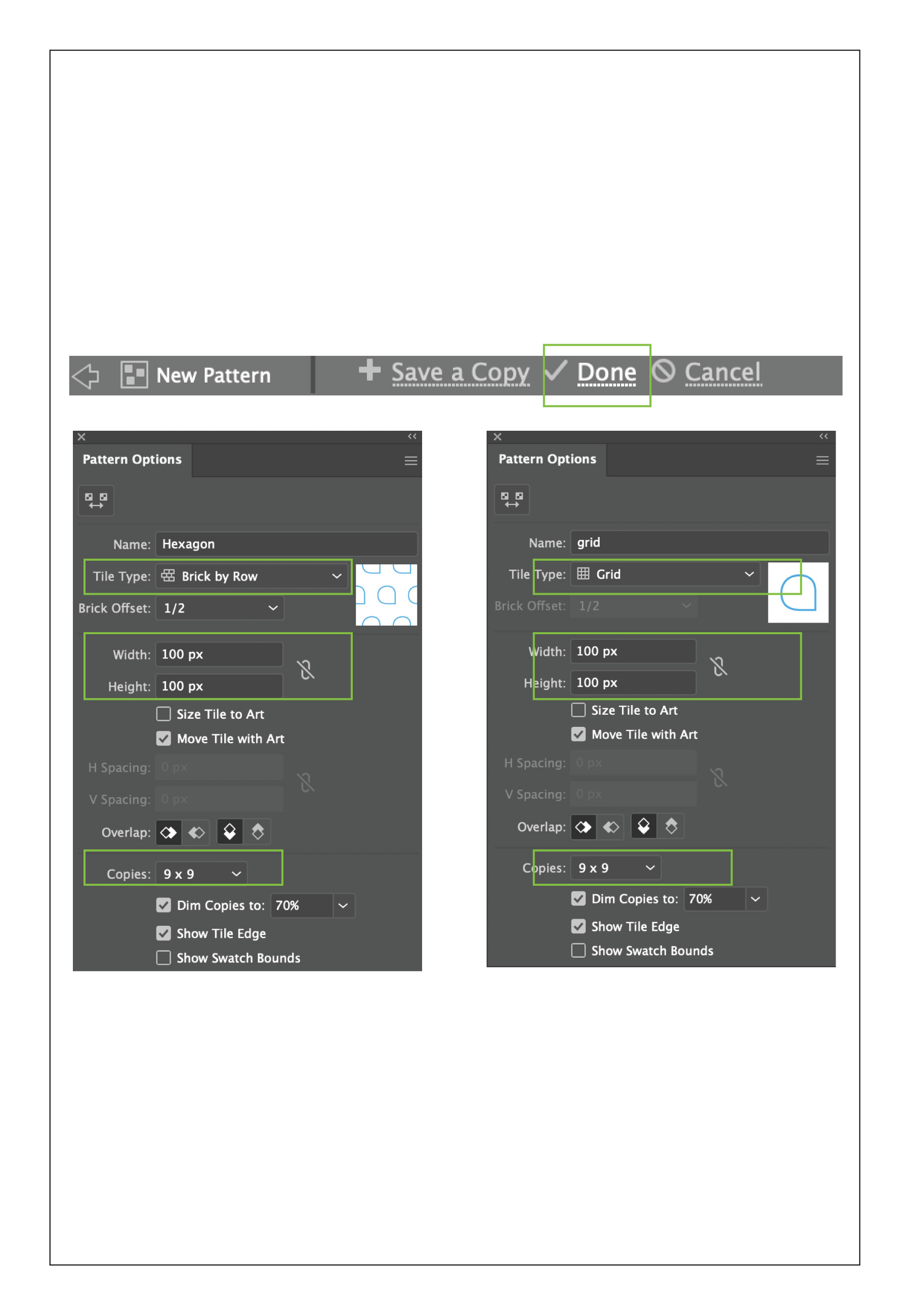
Choose the desired pattern either a grid (stacked version) or brick (hexagon version). Follow the specifications for each style. Then click on the done button above, which will create a ready to use pattern in the swatches menu.
Our organic pattern is designed to be used as 2D or 3D forms. It is recommended to use the organic pattern for physical structures, such as walls.





Follow these principles to create a custom organic pattern.
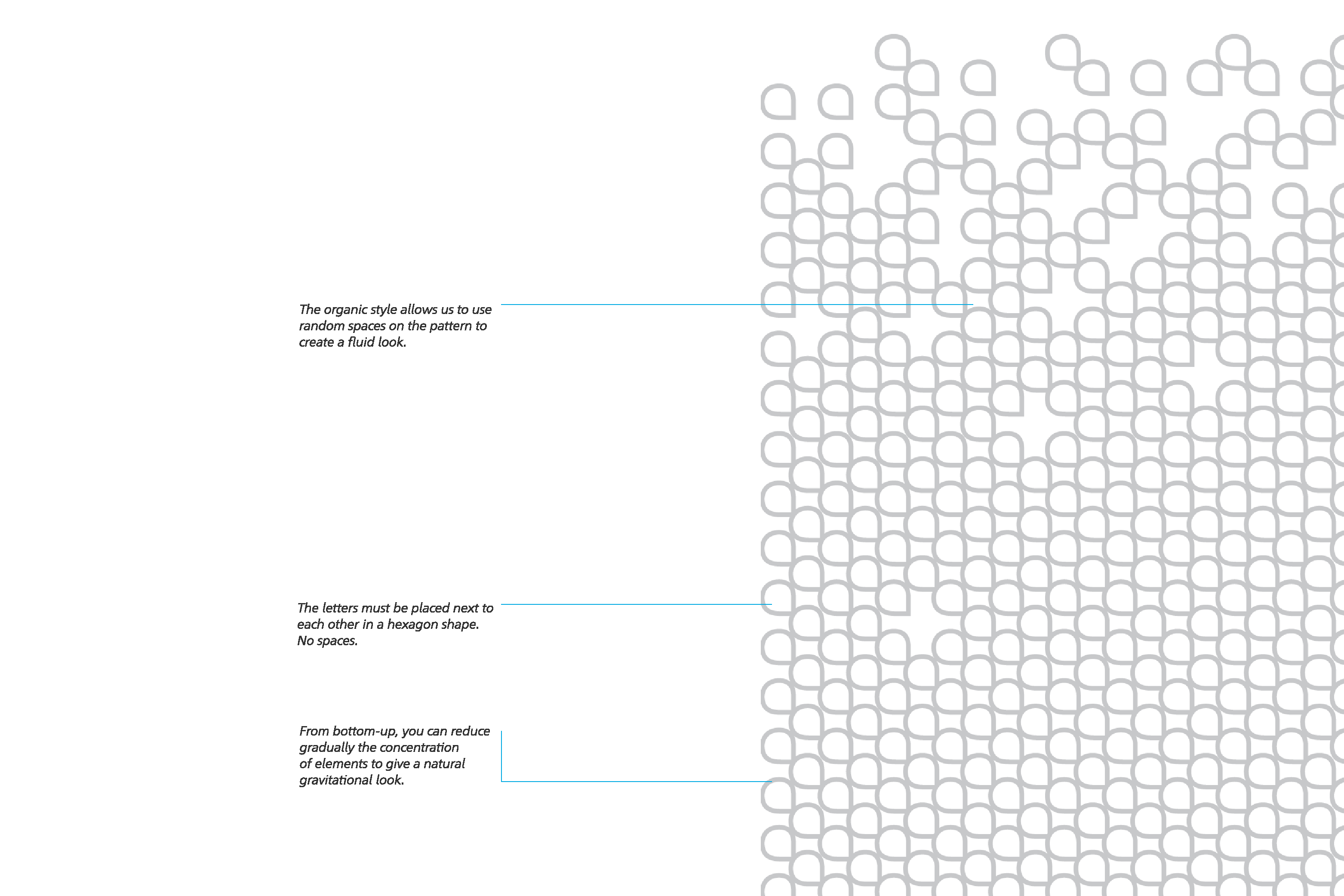
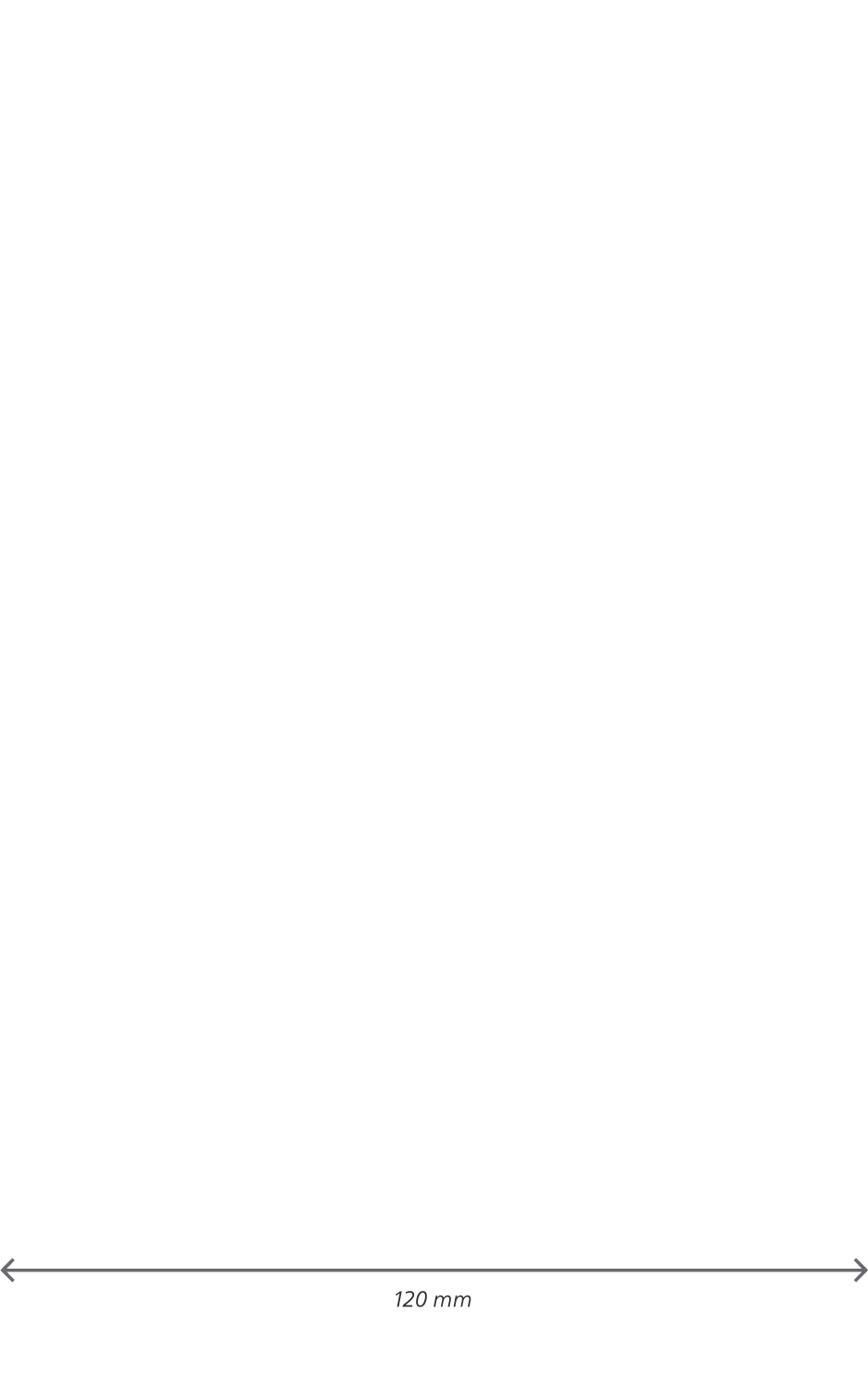
The “a” is created using the shortest side of the format. I.e. banner ( 170mmX120mm) use 120 mm to create the “a”. This will work on standard or extreme format.
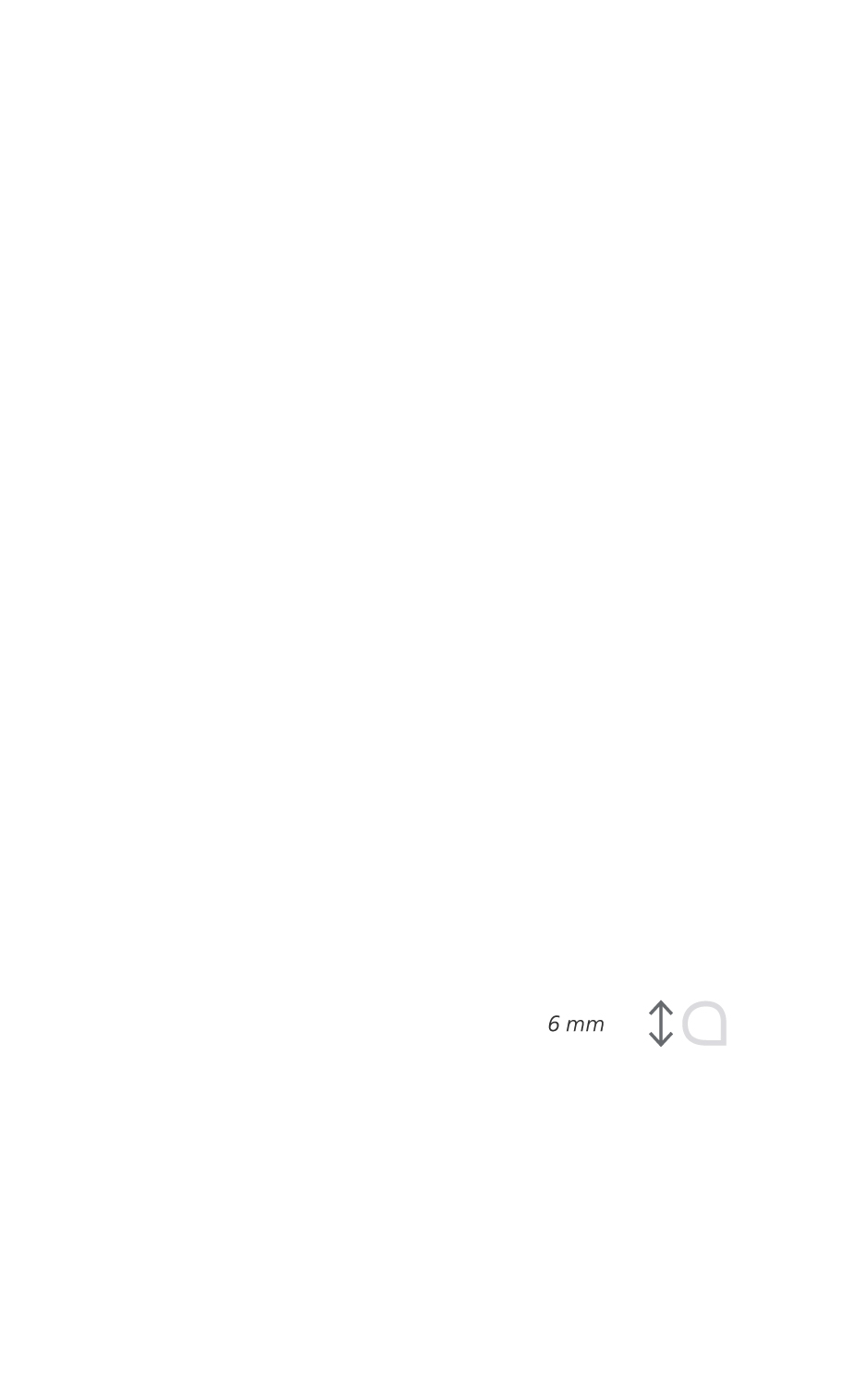
Divide the shortest side by 20 ( 120/20 = 6). 6 is the height of the “a”.
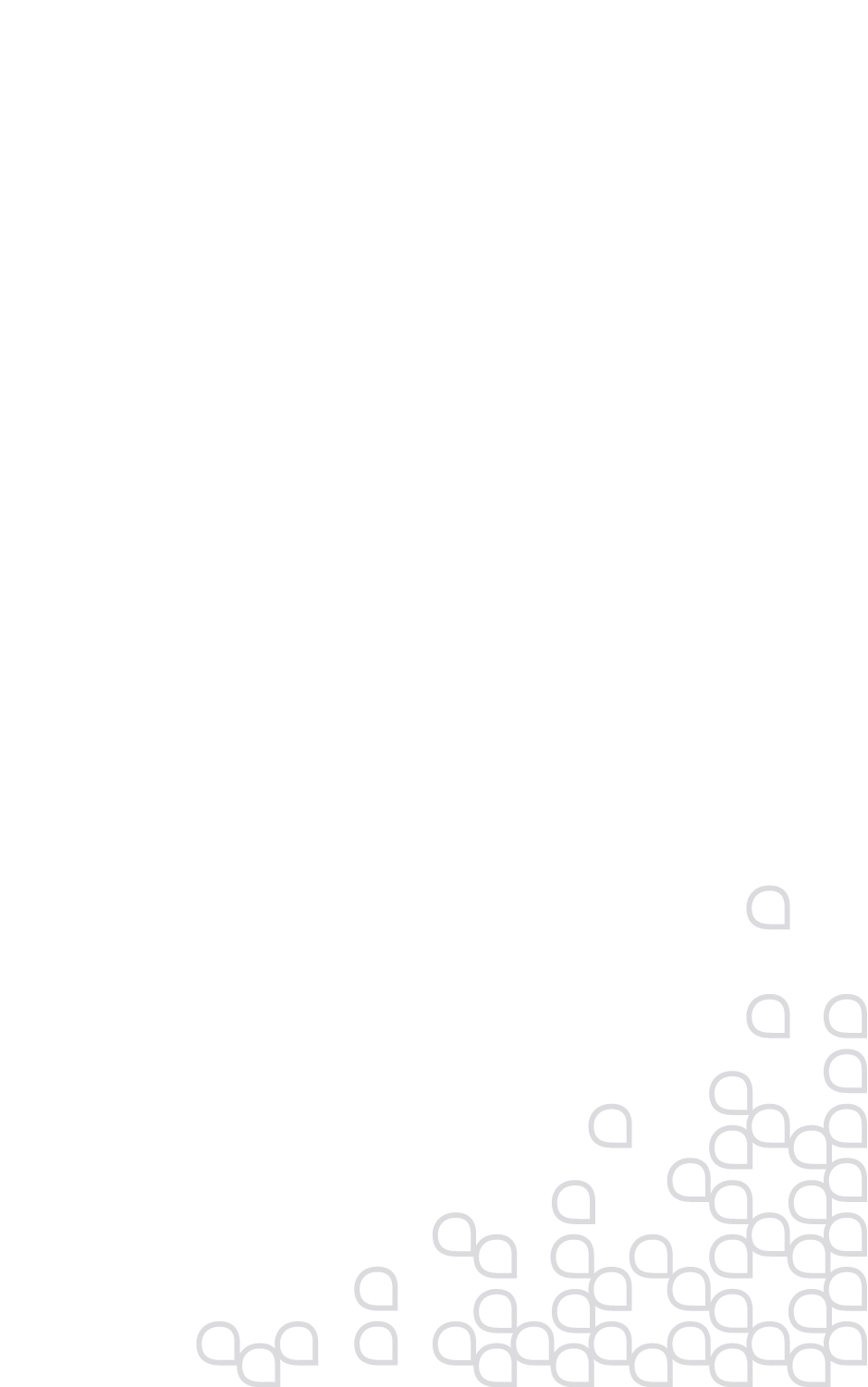
Make sure there is an organic feel by placing each letter "a".
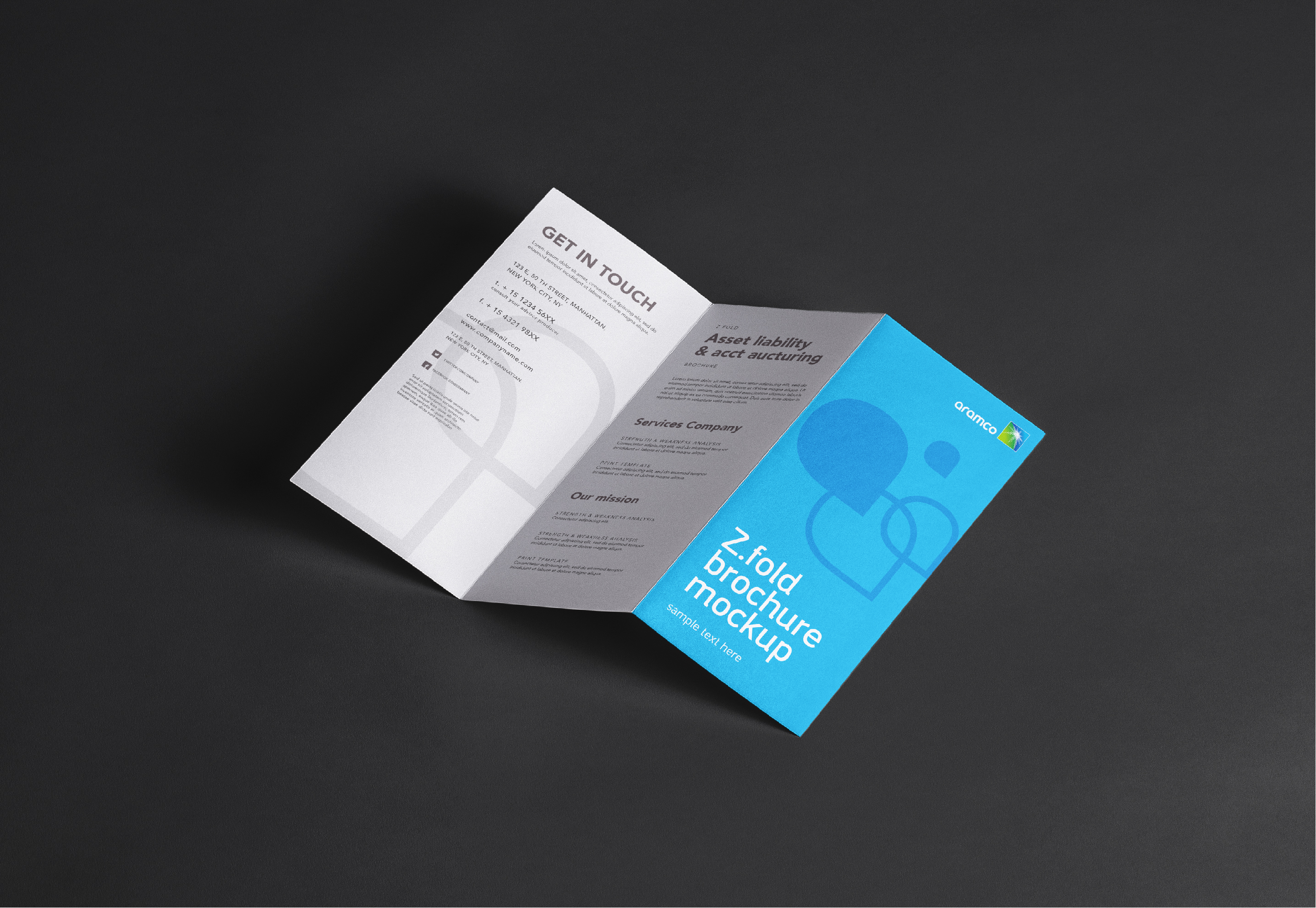
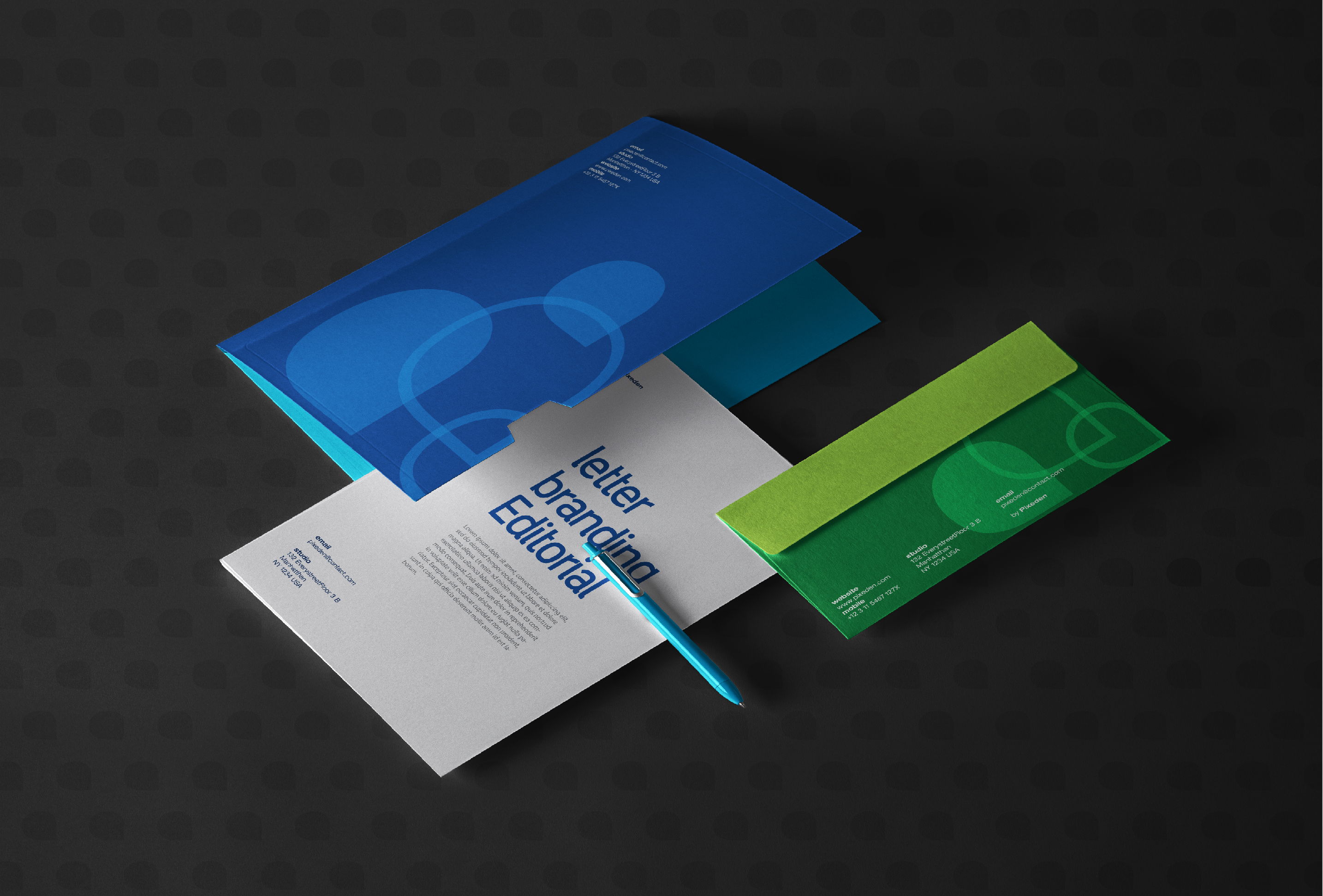
These principles will guide you to create your own ornamental pattern.
Our ornamental pattern has been created for decorative purposes. This will give the user the freedom to use it in different business communications, such as: on packaging, in reports, for presentations, etc.
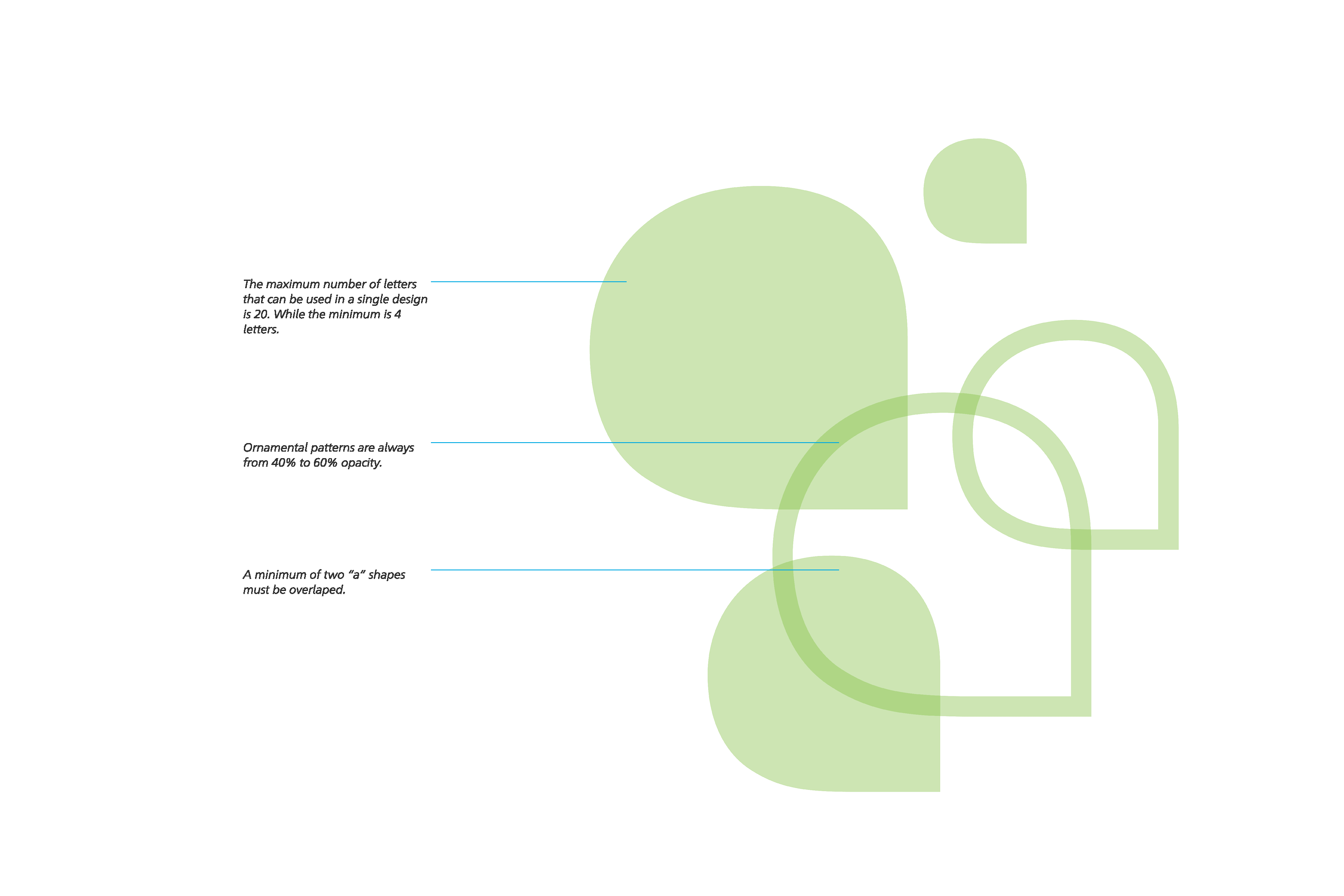
Following these principles for patterns and textures use and creation will allow our visual shorthands to be connected across our brand.